How to Find Your Lenovo Laptop Model
Introduction
Identifying your Lenovo laptop model is crucial for several reasons. Whether you’re looking to troubleshoot issues, seek technical support, or plan an upgrade, knowing the model is essential. It can help streamline your interactions with Lenovo customer service and ensure you get compatible parts or accessories. Moreover, tracking down your model number should not be a daunting task. With a few simple methods, you can quickly and easily find this information, ensuring every step of your laptop’s care is precise and informed.
A comprehensive understanding of your device will prepare you for the next steps when dealing with any situation that requires specific details about your laptop model.
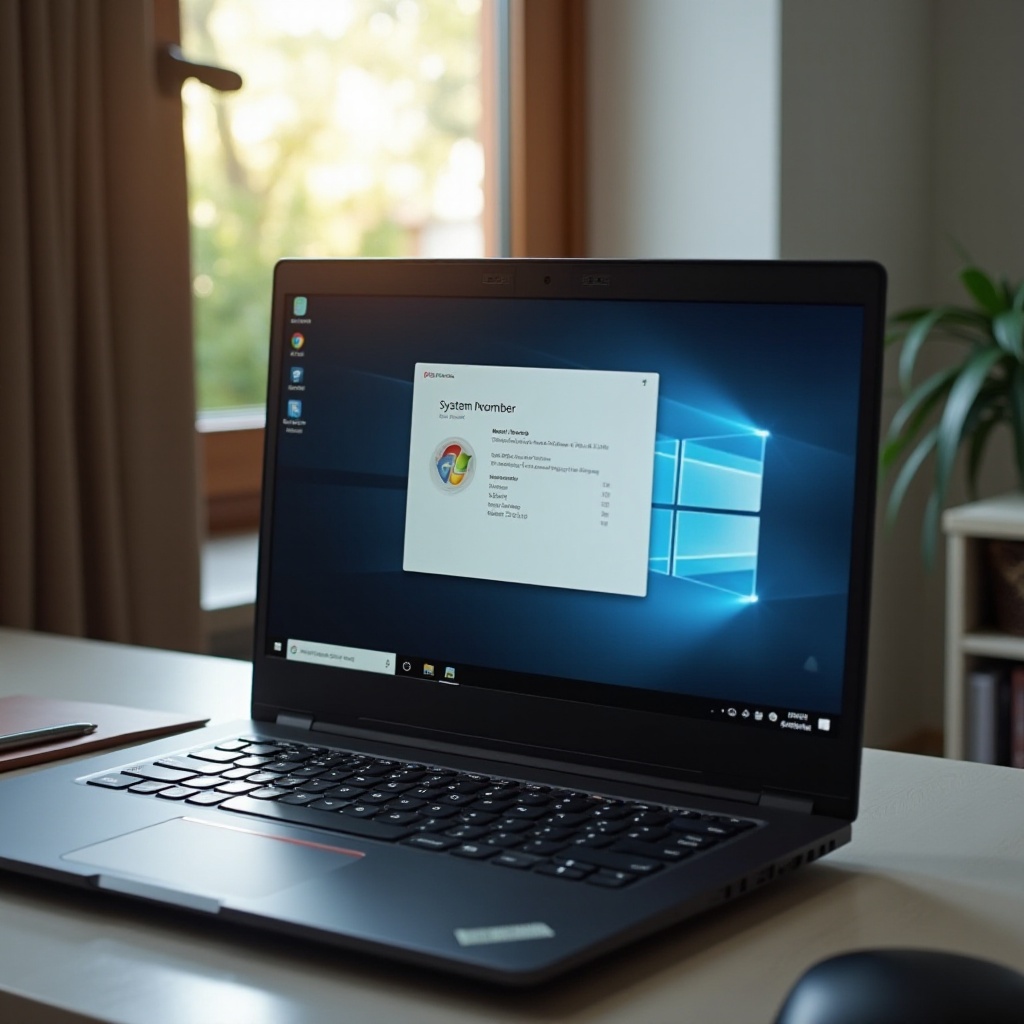
Why Identifying Your Lenovo Laptop Model is Important
Accurate identification of your Lenovo laptop model ensures you’re equipped with key information that makes life easier. If your laptop encounters any issues, knowing the exact model helps you communicate effectively with repair services or customer support. They can offer precise advice or send the correct technician equipped with compatible parts and solutions tailored to your device’s specifications.
Additionally, if you plan to upgrade your laptop’s components such as RAM or battery, knowing the model will help you select the right parts. Moreover, since Lenovo frequently updates and discontinues models, retailers will require this specific information to guarantee software compatibility and avoid purchasing mistakes.
Understanding how to locate your model information empowers you to handle these situations efficiently and effectively.
Locating the Model Information on the Laptop Itself
The most straightforward way to find your Lenovo laptop model is to inspect the laptop itself. Here’s how you can do it:
-
Check the Bottom of the Laptop: Most Lenovo laptops have a label or sticker at the bottom. This sticker typically contains the model name and number. If you’re looking at a detachable laptop, ensure you check the base for this information as well.
-
Look Inside the Battery Compartment: In some models, this information is inside the battery compartment. If your laptop has a removable battery, switch off the device and safely remove the battery to view sticker details inside.
-
Inspect the Screen Bezel: Occasionally, the model information is printed along the bezel of the screen. Look around the edges of the screen if you haven’t found the information elsewhere.
After locating the model information on the laptop, software-based methods are the next logical step.
Using Lenovo Vantage Software to Find Your Laptop Model
Lenovo Vantage is a helpful tool for retrieving laptop details. Here’s how to use it:
-
Download and Install Lenovo Vantage: If it’s not already installed, you can download Lenovo Vantage from the Microsoft Store. Installation is straightforward and user-friendly.
-
Run Lenovo Vantage: Launch the app, and it will automatically detect your device details, including the model number.
-
Access Hardware Settings: Once in Vantage, navigate to the ‘My Device’ section. Here, you’ll see your model alongside other useful device information.
When Vantage confirms your model, you can also explore its features, like hardware diagnostics and Lenovo’s customization options, for added utility.
Accessing Model Details via BIOS/UEFI
Your BIOS/UEFI interface is another way to discover details about your Lenovo laptop:
-
Restart Your Laptop: As your laptop powers back up, access BIOS/UEFI by pressing the relevant key — usually F2, F10, or Delete. Your screen might briefly indicate the right key to press.
-
Navigate BIOS/UEFI Menu: Use the keyboard to navigate across the menu. Look for sections labeled ‘Information,’ ‘System Information,’ or ‘Main.
-
Find the Model Number: Within these sections, you should find details of your device, including the model number.
Once you have this number, you’re well-prepared to confirm your laptop’s model in Windows or through command entry if necessary.
Finding Your Lenovo Model Through Windows System Information
Windows offers built-in tools to find your laptop’s model. Follow these steps:
-
Search for System Information: Click on the Windows start menu and type ‘System Information,’ then press Enter.
-
Access the System Summary: Upon opening, you’ll be presented with the system summary. This list includes various specifications, including the ‘System Model.
-
Identify Your Model: Look for the line labeled ‘System Model,’ which will indicate your Lenovo’s specific model name.
Windows System Information provides a quick and accessible way to check your device without extra software installation.
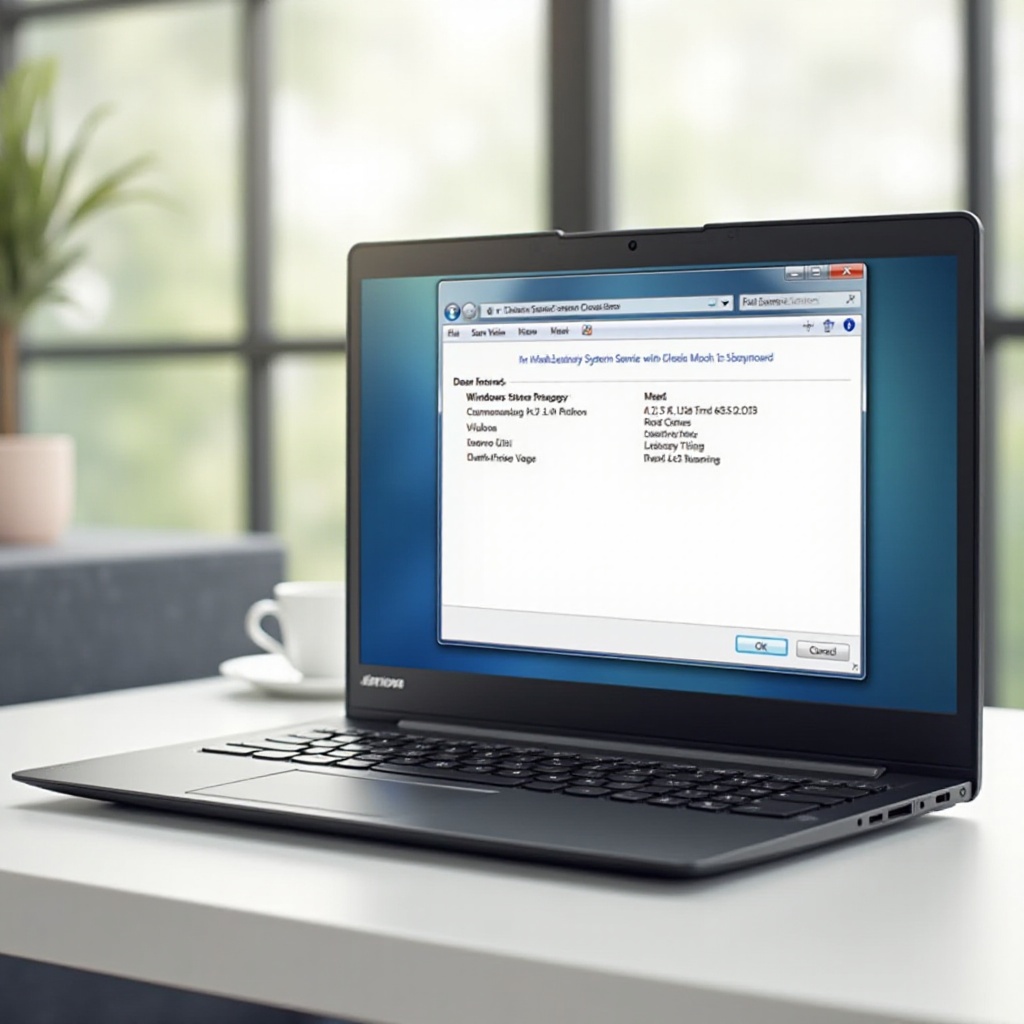
Utilizing Command Prompt for Model Identification
Using Command Prompt also provides insight into your laptop model:
-
Open Command Prompt: Click on the Start menu, type ‘cmd,’ and open the Command Prompt.
-
Enter the Command: In the command window, type
wmic csproduct get nameand press Enter. -
Read the Output: The Command Prompt will return your laptop’s model name, allowing for quick identification.
Command Prompt offers a straightforward text-based option if you’re comfortable using simple commands.

Conclusion
Understanding how to find your Lenovo laptop model efficiently equips you with essential knowledge, paving the way for successful troubleshooting and upgrades. Whether you rely on physical inspection or prefer software and system-based methods, each approach is designed to yield accurate results. By gaining familiarity with these steps, you ensure your laptop experiences minimal downtime and maximum performance longevity.
Frequently Asked Questions
How do I use Lenovo Vantage to find my laptop model?
Once installed, Lenovo Vantage automatically detects your device’s details upon launch. Navigate to the ‘My Device’ section to view your model number.
What if the model sticker is damaged or missing?
If the sticker is damaged or missing, utilize methods like BIOS/UEFI access, Lenovo Vantage, Windows System Information, or Command Prompt to retrieve your model number.
Can I find my Lenovo laptop model using the serial number instead?
Yes, the serial number can also be used. Input it into Lenovo’s online support site to access your laptop’s specifications and model information.
