How to Erase a Laptop Hard Drive: A Comprehensive Guide
Introduction
Erasing a laptop hard drive is crucial when you’re selling, donating, or recycling a computer. This process protects your personal and sensitive information from falling into malicious hands. However, many individuals are uncertain about the best methods to achieve secure and complete data erasure. This guide provides detailed, step-by-step instructions on how to safely erase a laptop hard drive, ensuring your data is thoroughly removed. Understanding the nuances between different technologies like HDDs and SSDs is key to choosing the correct approach.

Understanding Your Hard Drive Type
Before you embark on erasing your hard drive, it’s essential to know the type of drive in your laptop. The technology underlying your hard drive affects your choice of data erasure method. The two main types of drives are Hard Disk Drives (HDD) and Solid-State Drives (SSD). HDDs read and write data through spinning disks, making them mechanically vulnerable but easy to overwrite completely. Conversely, SSDs use flash memory, which retains data differently, requiring specific techniques for comprehensive data deletion. Identifying your drive type simplifies the erasure process as each requires tailored tools or methods for a thorough wipe.

Preparing for Hard Drive Erasure
Preparation is key to ensuring a smooth and secure erasure process. Without proper preparation, you might lose important data forever.
Creating a Backup of Essential Data
Before you proceed to wipe the hard drive, backing up vital files is a critical step. Use either external storage devices or cloud services to safeguard essential documents, photos, and personal data. Ignoring this step could result in the irreversible loss of critical information that you might need later.
Identifying Hard Drive Type (HDD vs. SSD)
Identifying whether your laptop uses an HDD or an SSD is also a crucial preparatory step. You can check the laptop’s specifications either in its manual, through system settings, or by exploring the hardware section of the laptop. Knowing this information helps you select the appropriate data erasure method that aligns with your drive’s technology.
Methods for Erasing a Laptop Hard Drive
Once you’ve identified and prepared your hard drive, you can choose from various methods to erase it securely.
Using Built-In Operating System Tools
Both Windows and macOS operating systems provide built-in tools to assist in hard drive erasure:
- Windows: Use the ‘Reset this PC’ option within ‘Recovery’ settings. This tool allows you to restore factory settings, thereby erasing data effectively.
- macOS: Utilize the ‘Disk Utility’ tool located in the Utilities folder within Applications. Select the ‘Erase’ option for a full disk wipe.
Employing Third-Party Software
For added security, consider using third-party tools that offer robust data erasure features:
- DBAN (Darik’s Boot and Nuke): Ideal for securely wiping HDDs.
- Secure Erase and Parted Magic: These provide effective solutions tailored for SSDs.
Ensure you download third-party software from reputable sources to avoid potential malware threats.
Factory Reset as an Option
A factory reset could be a sufficient method for some users, restoring the laptop to its original state while erasing all personal data. However, it may not ensure complete data erasure for all drive types. Always verify model requirements and security settings beforehand.
Ensuring Complete Data Erasure
It’s imperative to verify the complete removal of data after employing any erasure method.
Tools to Verify Erasure
Utilize verification tools such as Partition Magic or other data recovery software to confirm that all files are truly deleted and cannot be recovered.
Understanding Overwriting Processes
For HDDs, overwriting is essential. This process involves writing over existing data with random information, making the old data irretrievable. For additional security with SSDs, consider encrypting data before deletion to ensure that it cannot be easily recovered.
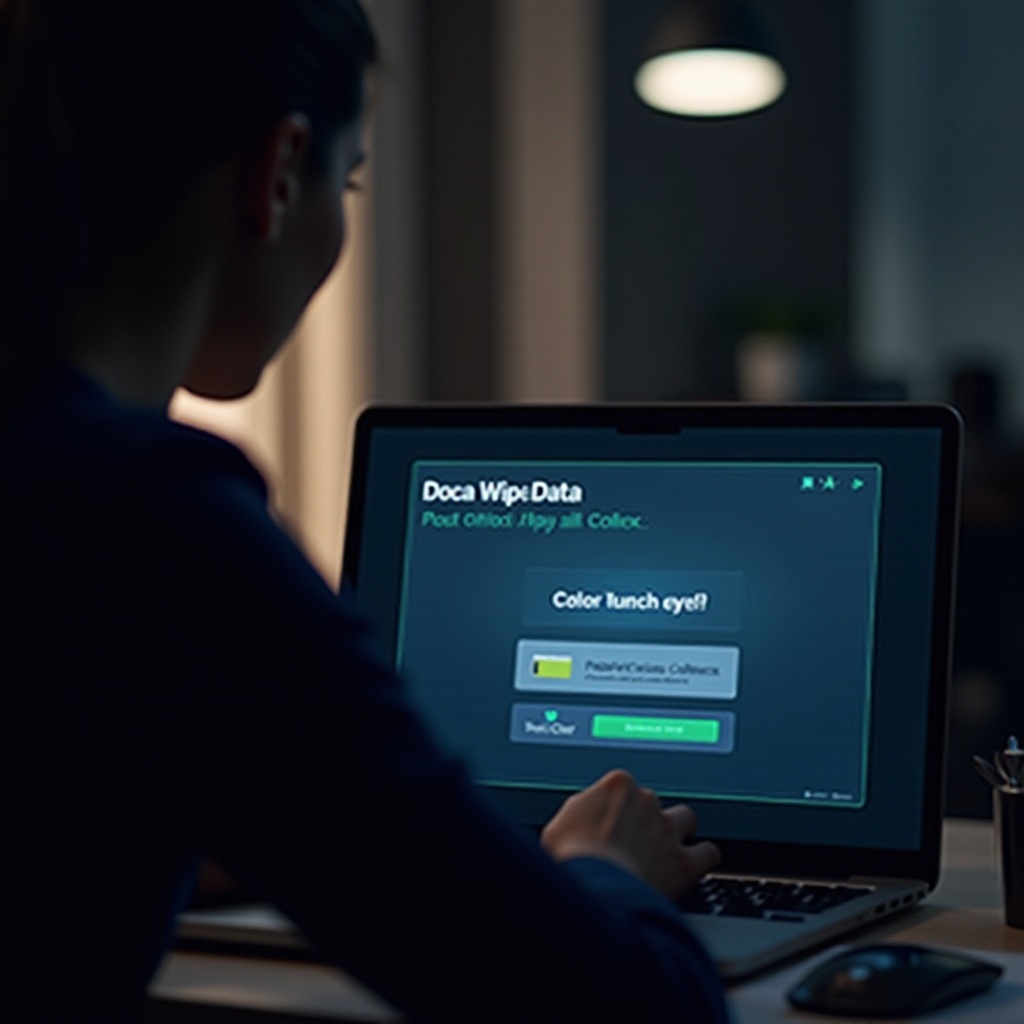
Post-Erasure Security Practices
Once you’ve erased your hard drive, engage in consistent data security practices to maintain protection.
What to Do After Erasing Your Hard Drive
Install a fresh operating system obtained only from trusted sources to prevent vulnerabilities. Keep the software updated, secure it with strong passwords, and encrypt files for further protection.
Long-Term Data Protection Tips
To ensure ongoing protection, regularly back up data, encrypt sensitive files, and deploy trusted antivirus software. Continuously monitor system activities for unusual behavior, sustaining long-term data security after the erasure process.
Conclusion
Erasing a laptop hard drive securely involves understanding your hardware and selecting the appropriate tools. Proper preparation, employing suitable software, and validating complete data erasure are essential steps in safeguarding your information. By implementing these methods, you can confidently erase your data. Follow post-erasure practices for sustained security.
Frequently Asked Questions
What is the difference between formatting and erasing a hard drive?
Formatting a hard drive removes data addresses, making data inaccessible but not irretrievable. Erasing fully overwrites data, ensuring complete removal.
Can data be recovered after using third-party erasure software?
While quality erasure software minimizes the chances of data recovery, no method can guarantee total irrecoverability if used improperly.
How often should I erase my hard drive for security reasons?
Erase your hard drive when necessary, such as during ownership transfers. Frequent wipes can degrade hardware faster, especially on SSDs.
