How to Extend WiFi Range in House with Another Router
Introduction
In many households, WiFi networks struggle to provide consistent coverage throughout the entire space. Thick walls, multi-story buildings, and competing networks can lead to frustrating dead zones or weak signals. If you are grappling with unreliable connections, you’re not alone. A cost-effective and practical solution is to use a second router to extend your WiFi range. This guide will walk you through the benefits of using a second router, how to select and set up one, and ways to squeeze the best performance out of your setup, ensuring you have a robust network that covers every inch of your home.

Why Extend Your WiFi Range with Another Router?
Expanding your network with a second router offers significant advantages. Primarily, it enhances coverage by targeting areas traditionally plagued with poor connectivity. Many homeowners face the frustration of dead zones where crucial devices fail to receive a strong signal. A secondary router can effectively blanket these problematic zones, delivering a consistent and seamless browsing experience. In addition to coverage, a second router can distribute the network load, alleviating traffic congestion as more devices connect. This ensures optimal performance and minimizes slowdown. You’ll also find that an additional router can contribute to enhancing network security, offering stronger protections over a wider area.
Assessing Your Current Network Setup
Before diving into a new purchase or reusing an old router, it’s crucial to assess your current network landscape. Begin by identifying where signal problems typically occur and consider the overall layout of your home. By mapping out your current router’s coverage, you can pinpoint the dead zones. Consider whether physical barriers like thick walls are obstructing the signal or if additional floors require better coverage. Optimally positioning your primary router can also make a difference—ideally, it should be central and elevated from the floor to extend its reach. This evaluation will not only inform the positioning of your second router but also ensure the foundation of your network is sound.

Choosing the Right Second Router
When selecting a second router, compatibility is key. Ideally, the router should be from the same manufacturer or support similar protocols (like 802.11ac or 802.11n) to guarantee smooth integration and prevent connectivity issues. The second router doesn’t need to be the latest model; older, compatible units can work just fine if set up correctly. Still, ensure that it supports current security protocols for safe networking. Options like dual-band support and MU-MIMO functionality can provide performance boosts. Look for routers that offer modes like Access Point or Repeater, as these settings simplify the integration process significantly.
Methods for Connecting the Second Router
Wired Connection Setup
For a stable connection, setting up a wired link to your second router is optimal. This entails running an Ethernet cable from a LAN port on your main router to the WAN or LAN port on the second router. Physical connections like these ensure minimal interference and the best speeds. While configuring, ensure the secondary router operates on a distinct IP range from the primary router to avoid conflicts. For example, if your primary router’s IP is 192.168.1.1, configure the second to 192.168.1.2. Disabling DHCP on the secondary router allows the main router to manage network addresses efficiently.
Wireless Connection Setup
Alternatively, a wireless setup is more convenient, although it may sacrifice some stability. This option suits environments where wiring isn’t feasible. Start by situating the second router within the coverage footprint of your main router. Access the second router’s configuration interface and locate settings labeled ‘Repeater mode’ or ‘Bridge mode,’ enabling it to wirelessly connect to the primary router. Input the main network’s SSID and password. Optimize channel separation to minimize interference and once set, confirm that the secondary router captures a robust signal.
Configuring the Second Router
Setting Up as an Access Point
Configuring your second router as an access point is straightforward with wired connections. Connect to the router using a device and access the admin page via its IP address (often 192.168.0.1 or 192.168.1.1). Within the wireless settings, change the mode to ‘Access Point.’ Assign a unique SSID to differentiate it from the main network while maintaining a strong password. This method extends your main network seamlessly without creating separate sub-networks, allowing devices to roam freely between access points.
Setting Up as a Repeater
For those opting for a wireless solution, Repeater mode becomes essential. Log into the router’s admin panel and activate the ‘Wireless Repeater’ function. Input the main network’s SSID and password to enable the link. Placement is crucial; the repeater should be within a solid signal range of the primary router to successfully extend the coverage. This setup can replicate the primary router’s settings, offering cohesive network access across your entire home.
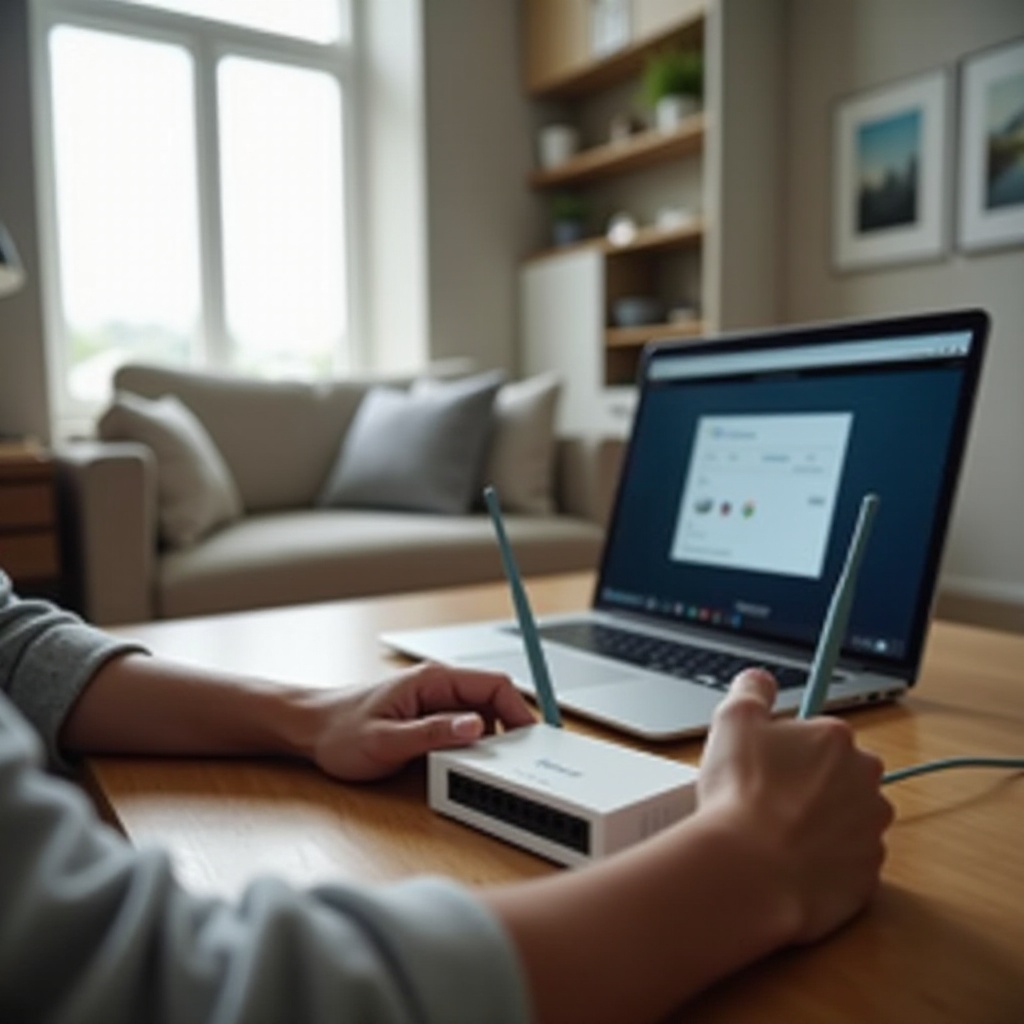
Optimizing WiFi Performance
Optimizing your WiFi’s performance starts with strategic placement; routers should ideally be centrally located, elevated, and unobstructed by furniture or walls. Adjust any external antennas, positioning them both perpendicularly and parallel to the floor where possible. Regularly update the firmware on both routers to ensure they are up-to-date with the latest security patches. By using a wireless analyzer, you can identify and select channels that minimize interference from neighboring networks. Device management is also key; remove old device connections and manage bandwidth-hungry devices to maintain smooth network operations.
Enhancing Security for Your Network
Network security should not be compromised when expanding your system. Implement WPA3 encryption if available, or at a minimum, enable WPA2 for security. Use distinct and complex passwords for each router to prevent unauthorized access. Disabling features such as WPS and ensuring that firmware is consistently updated are simple steps to enhance security. Activate built-in firewall features to add an extra layer of protection. Also, consider disabling remote management access to further safeguard against external threats.
Troubleshooting Common Issues
When facing connectivity problems, reboot both routers as a first step. Check that all Ethernet cables and connections are secure and intact. Verify that wireless credentials are entered correctly and that the second router is still within range. Should performance issues persist, reassess channel settings and adjust for any interference. If troubleshooting yields no improvement, reset the secondary router to factory settings and reconfigure as necessary. Consulting the routers’ documentation can provide specific insights into resolving persistent issues.
Conclusion
Employing a second router to extend your WiFi is a highly effective way to tackle network coverage concerns. By following the outlined steps—from selecting the right gear to fine-tuning setup and security—you can ensure a comprehensive home network. Whether opting for a wired or wireless configuration, the improved reach will cater to every area of your home, elevating the digital experience and ensuring that frustrating connectivity issues become a thing of the past.
Frequently Asked Questions
Can I use any router as a second router to extend WiFi?
Most routers can be used, but compatibility with the main router is ideal. They should support Access Point or Repeater modes.
Will extending my WiFi range with another router affect my internet speed?
There may be a slight speed drop due to increased wireless traffic. A wired setup minimizes speed loss, maintaining close-to-original performance.
How do I know if my second router setup is working correctly?
Test connectivity from extended areas. A strong and stable signal indicates successful setup. Check that network devices maintain fast connections without interruptions.
