Factory Reset Your Apple HomePod: A Complete Guide
Introduction
Apple’s HomePod is hailed not only for its outstanding audio quality but also for its effortless integration with the Apple ecosystem. However, there may be times when resetting the device to its original factory settings is the best course of action. Whether you’re experiencing connectivity problems, persistent software glitches, or preparing to hand over your HomePod, a factory reset can restore your device to optimal performance. This article walks you through every step of the reset process, so you can keep your HomePod running smoothly.

Why a Factory Reset Might Be Necessary
A factory reset on your HomePod can serve several purposes. You might encounter connectivity problems, such as trouble linking to a Wi-Fi network or Siri not recognizing commands. Occasionally, software updates introduce bugs that require a reset for resolution. This procedure also suits those looking to sell or give away their HomePod, as it erases personal data, protecting your privacy.
By understanding the varied circumstances that necessitate a factory reset, you’re well-equipped to tackle any potential issues before they become more problematic. With this awareness, let’s proceed to preparation steps.
Preparing Your HomePod for a Factory Reset
Preparation is crucial before embarking on a factory reset. Start by ensuring that your HomePod remains connected to a stable power source during the entire procedure. Any interruption caused by power loss could lead to further complications.
Document your HomePod settings, as these will be erased. Next, verify that your iPhone, iPad, or Mac, equipped with the Home app, has the latest software updates to prevent any compatibility issues. Finally, ensure that your Apple ID and password are accessible, given that they may be necessary when setting up your HomePod after the reset.
With these preparatory steps completed, you’re ready to proceed to the resetting process through the Home app.
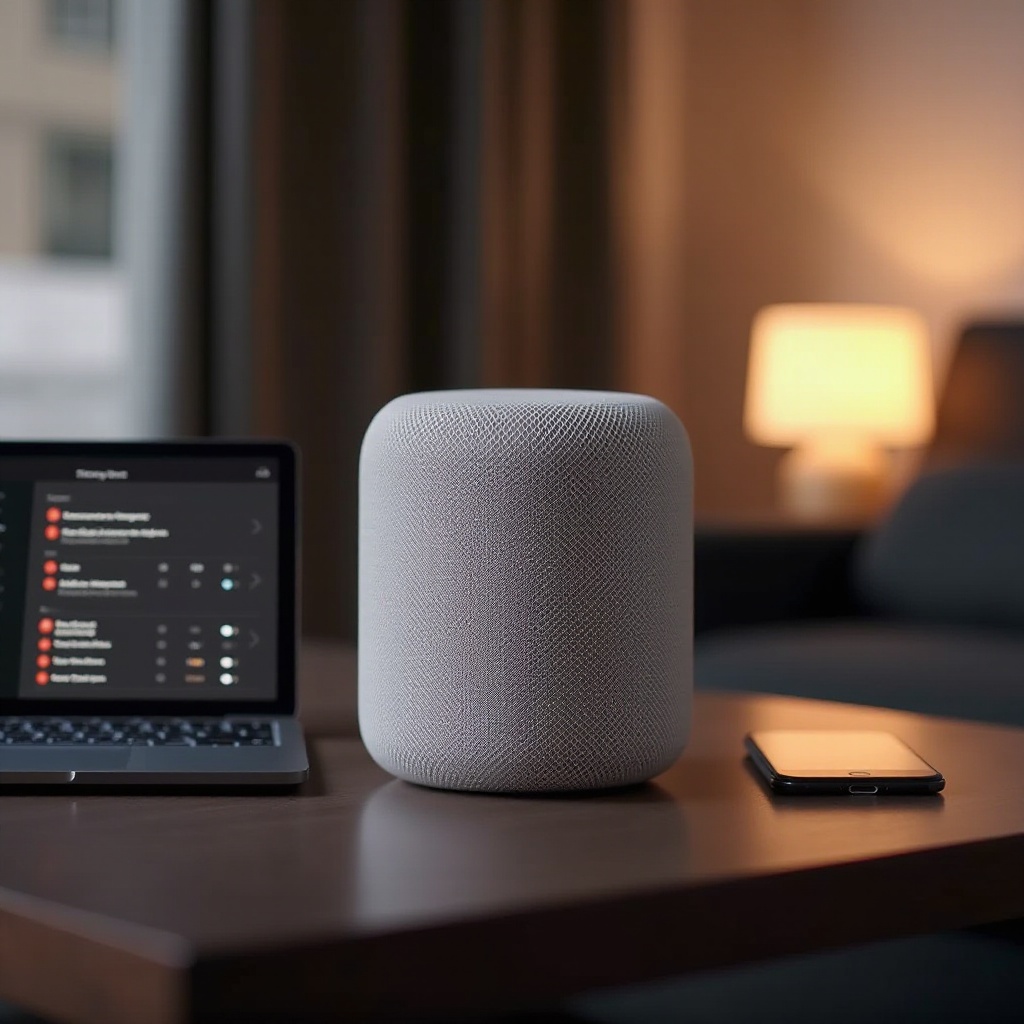
Executing a Factory Reset Using the Home App
The Home app provides a direct and simple method for resetting your HomePod. Follow these steps carefully to ensure a smooth process.
Step-by-Step Guide
- Launch the Home app on your iPhone, iPad, or Mac.
- Locate and select your HomePod from the list.
- Scroll and tap on ‘Remove Accessory’ or ‘Remove Device.
- Confirm your choice and adhere to any on-screen prompts to finalize the reset.
- Allow your HomePod to restart, signaled by a white spinning light.
Addressing Common Reset Errors
While straightforward, challenges might arise during this process. If your HomePod isn’t recognized by the Home app, verify that you are connected to the same Wi-Fi network and logged into the same Apple ID. Restarting both your router and Home app device may resolve the issue. Should the reset stall, a forced restart, involving unplugging and plugging back the HomePod, may be needed.
In cases where this method fails, you might try a manual reset, which we’ll dive into next.
Performing a Manual Reset on Your HomePod
A manual reset involves interacting directly with the device and can be particularly practical if the Home app method fails.
Steps for a Manual Reset
- Unplug your HomePod from its power source.
- Wait for 10 seconds, then reconnect it.
- Once connected, allow an additional 10 seconds before touching and holding the top of the HomePod.
- Hold until the white light turns red and the device beeps thrice.
- Release to trigger the reset and restart process.
Troubleshooting Manual Reset Hurdles
Though generally reliable, manual resets might sometimes falter. If resetting does not succeed, ensure that you’re precisely following the timing instructions for tapping and releasing the touch sensor. A persistent issue with the power source could also impair the reset. To resolve ongoing issues, contact Apple Support or visit an Apple Store for help.
Now that your HomePod is reset, you need to configure it afresh to maximize its capabilities.

Post-Reset Configuration and Optimization
After the reset, you’ll want to set up your HomePod anew. Launch the Home app on your Apple device and follow the given instructions to reintegrate your HomePod with your Wi-Fi network. Re-add it to the Home app, customize settings based on your preferences, reinstall any vital updates, and thoroughly test its functions to ensure top performance.
Conclusion
While a factory reset of your Apple HomePod might seem daunting, understanding the process simplifies resolving performance issues or preparing your device for new ownership. Whether using the Home app or a manual approach, these steps will effectively reset your HomePod to its factory settings, ensuring optimal function. Equipped with this know-how, you can confidently perform a factory reset when necessary, preserving the quality performance of your HomePod.
Frequently Asked Questions
Can I restore my settings after a factory reset?
No, a factory reset will erase all your personalized settings.
Will factory resetting my HomePod delete my Apple ID?
No, your Apple ID remains intact. Only HomePod-specific settings are erased.
How often should I factory reset my HomePod?
Factory resets are generally reserved for troubleshooting serious issues, not routine maintenance.
