How to Fix ‘My iPhone Camera Won’t Turn Around’ Issue
Introduction
iPhone users highly value their device cameras for capturing memories and sharing life experiences. When the camera refuses to toggle between front and rear modes, frustration is a common response. This problem can result from a variety of issues, including software glitches, insufficient storage, or even hardware defects. Understanding how to effectively troubleshoot these issues can help users resolve them with minimal hassle. This guide will explore detailed steps to pinpoint and address the problem swiftly.
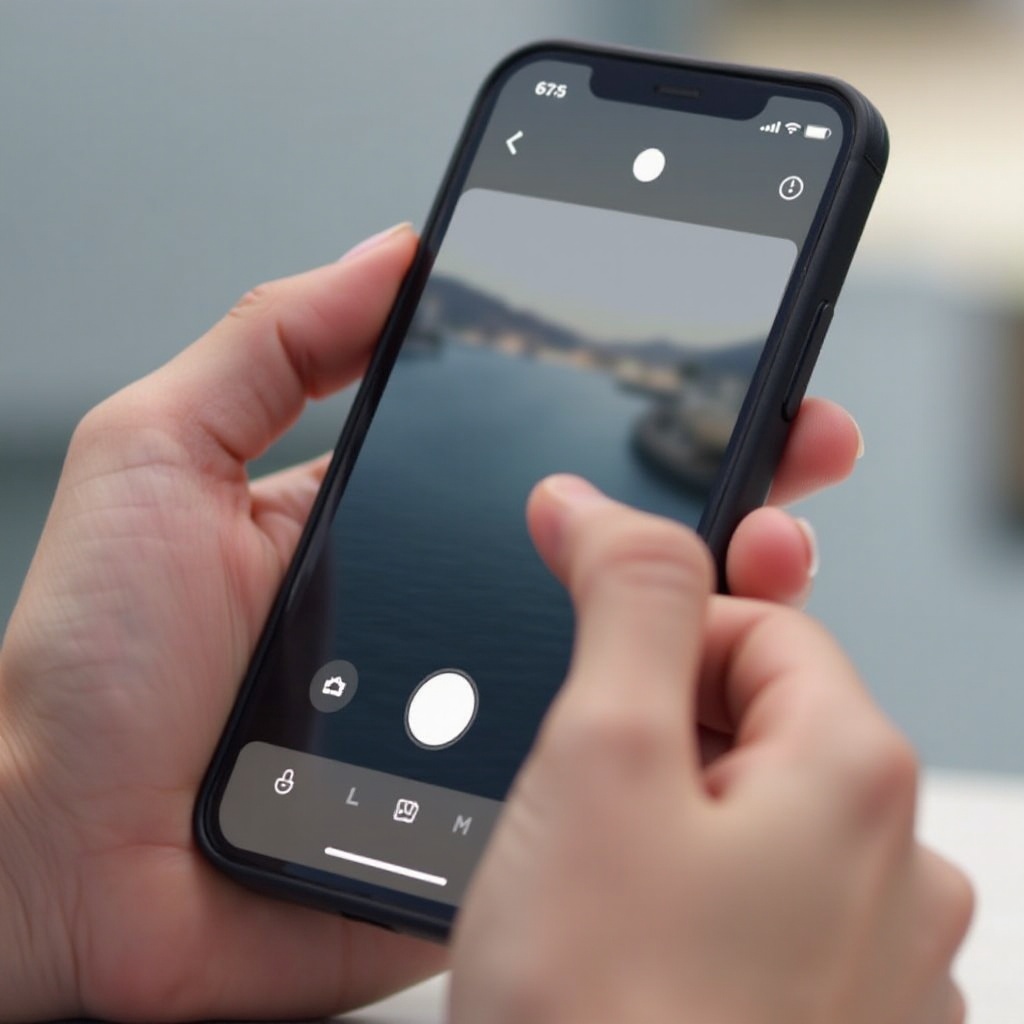
Understanding the Problem
Encountering a problem with the iPhone camera not switching between modes might stem from several issues. Primarily, software glitches often arise after an iOS update, or from apps not optimized for the current version. Storage issues, such as low memory, might impair camera functionality, while hardware malfunctions like physical damage from drops could also be the culprit. Identifying whether the cause is software or hardware-related is the key to finding an accurate solution, saving time and avoiding unnecessary repair costs.
Initial Troubleshooting Steps
To tackle the problem, start with some basic troubleshooting techniques.
Restart Your iPhone
Restarting can often resolve minor glitches affecting camera operation:
- Press and hold the power button until ‘slide to power off’ appears.
- Turn off the iPhone by sliding the bar.
- After a few seconds, hold the power button again until the Apple logo emerges.
This step can resolve temporary system glitches, potentially fixing the camera issue.
Ensure Adequate Storage Space
Adequate storage is critical for optimal camera function:
- Head to Settings > General > iPhone Storage to review available space.
- Delete unused apps, photos, or other large files if storage is low.
- Use iCloud or cloud solutions for additional space to ensure seamless operation.
Check for iOS Updates
iOS updates frequently contain crucial bug fixes:
- Navigate to Settings > General > Software Update.
- If an update is available, click ‘Download and Install.
Keeping software updated often fixes bugs that could be affecting the camera.
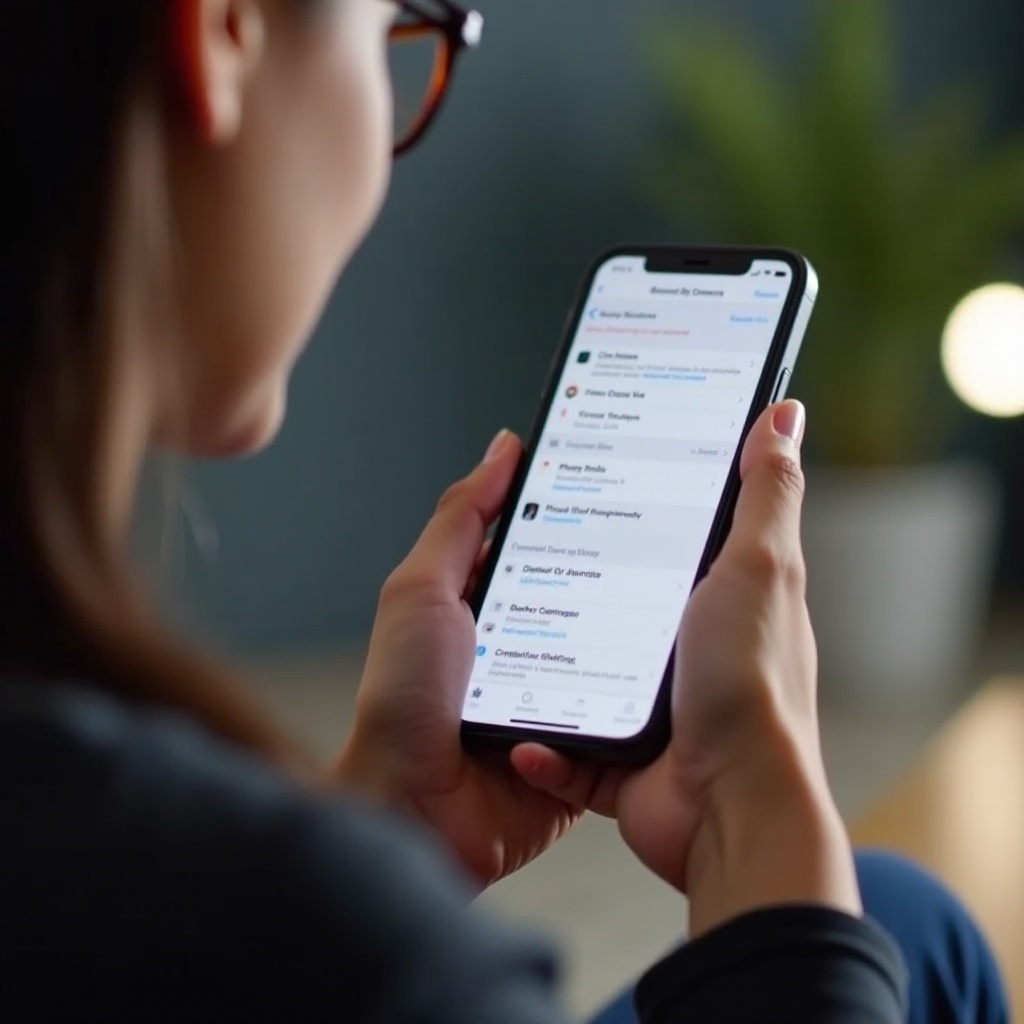
Advanced Troubleshooting Techniques
If basic steps fall short, more advanced troubleshooting can help.
Close Background Apps
Background applications can interfere significantly with camera performance:
- Double-click the home button or swipe up to reveal currently running apps.
- Close unnecessary apps by swiping them away.
Freeing resources can improve the camera’s functionality.
Reset All Settings
Resetting settings can rectify configuration-related issues without data loss:
- Access Settings > General > Reset > Reset All Settings.
- Provide your passcode, if prompted, and affirm the reset.
This could effectively remedy numerous software imbalances affecting the camera.
Restore iPhone to Factory Settings
Consider a factory reset only if other options fail:
- Ensure your data is backed up via iCloud or iTunes.
- Go to Settings > General > Reset > Erase All Content and Settings.
- Comply with on-screen directions to proceed.
Restoration will address extensive software issues, although it should remain a final resort due to its erasing nature.
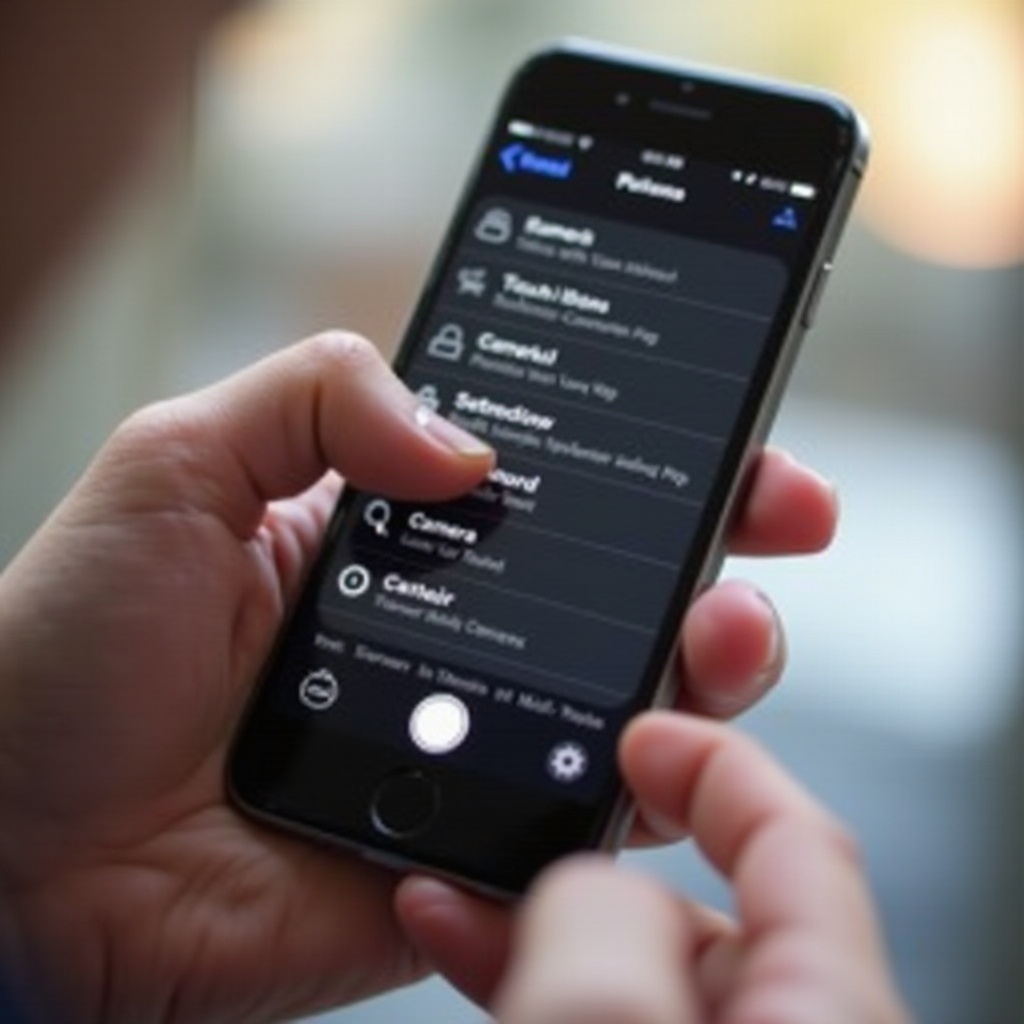
Identifying Hardware Issues
Should the problem persist post-software adjustments, a hardware issue might be plausible. Damaged lenses or internal component wear could impede camera functionality. For accurate diagnosis, consulting a certified Apple technician is advisable. Such inspections help ascertain whether repairs or replacements are necessary, safeguarding device performance and extending its lifespan.
When to Seek Professional Help
Home troubleshooting can address many camera complications, but sometimes professional intervention is necessary. When individual efforts fail to diagnose or fix the problem, especially with suspicion of hardware damage, Apple Support or an Apple Store visit is recommended. Their specialized knowledge and access to authentic parts provide confidence and resolutions that personal troubleshooting might lack.
Conclusion
Resolving the ‘iPhone camera won’t turn around’ issue demands careful troubleshooting across methods from basic to advanced. Addressing both software and hardware sources will deter camera malfunctions. As a last measure, professional assistance should be considered for a dependable solution. Utilizing these approaches maximizes camera performance for uninterrupted enjoyment of your iPhone’s features.
Frequently Asked Questions
Why won’t my iPhone switch between front and rear camera?
The issue may arise from software glitches, application interferences, or physical damage to the camera components.
What should I do if a software update doesn’t fix my camera issue?
If updates don’t help, try restarting your phone, closing background apps, resetting settings, or performing a factory reset.
How can I check if another app is using my iPhone camera?
Swipe up to view recent apps, and close the ones that could be using the camera. Alternatively, go to Settings > Privacy > Camera to manage camera app permissions.
