Fixing Missing Badges on iPhone: Comprehensive Guide
Introduction
Are you frustrated with badge notifications not appearing on your iPhone? These noticeable visual cues play a pivotal role in alerting you to unread messages, unseen emails, and pending updates. When they’re absent, it’s not just annoying—it can mean missing out on important tasks. This guide will help you uncover common reasons for this problem and provide effective troubleshooting solutions to get your badge notifications back on track.
Understanding and resolving badge notification issues enhances not only your iPhone’s user experience but also assures smooth operation. Dive into this comprehensive guide to understand the potential causes and find reliable solutions to fix missing badge notifications on your iPhone.
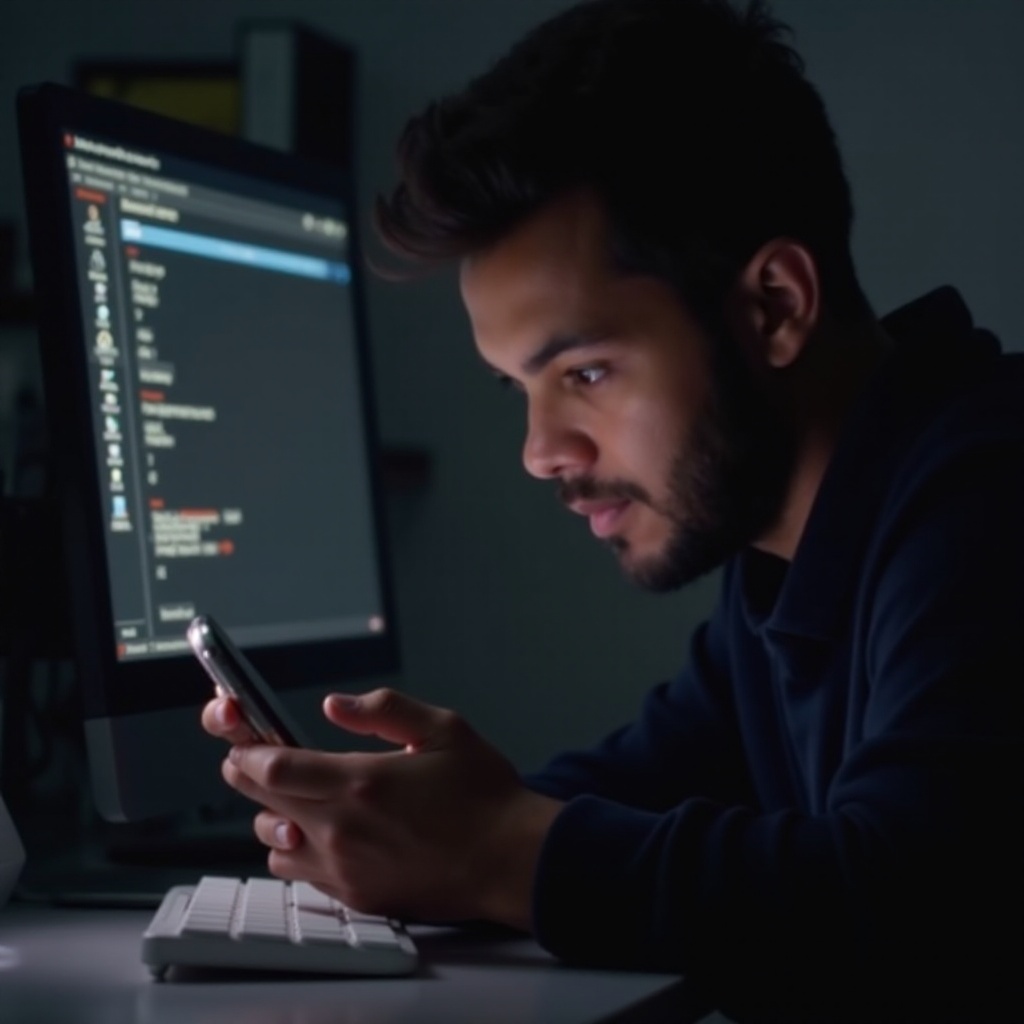
Understanding Badge Notifications
Badge notifications, those small numbered icons that pop up on your app icons, inform you of new messages or updates. They’re essential for iPhone users, enhancing user interaction by encouraging you to review unread content. Acting as reminders, they ensure you’re always informed about tasks, from unread emails to social media alerts.
When functioning correctly, badge notifications serve as personal assistants, efficiently organizing your day and making sure no notification goes unnoticed. A key to resolving issues with these badges is understanding their operation on your iPhone and identifying what might disrupt their appearance. This might range from misconfigured system settings to app-specific notification options.
Common Causes of Badge Notification Issues
Grasping the reasons behind these notifications disappearing equips you to address the problem hastily. Here are a few usual suspects:
-
Misconfigured Notification Settings: Often, badges might vanish if relevant notification settings are toggled off. This could happen unintentionally during customization.
-
Overlooked App-Specific Settings: Some apps offer individual settings that could override general settings, leading to invisible badges if not adjusted properly.
-
System Interruptions: Features like Do Not Disturb or Focus Modes might prevent badges from appearing if not configured correctly.
-
Software Bugs: Sometimes, new iOS updates might clash with specific apps, leading to glitches in the badge notification system.
With these causes identified, let’s dive into detailed troubleshooting strategies to tackle these issues.

Step-by-Step Troubleshooting Guide
Find below a structured approach to troubleshoot problems with badge notifications.
Checking Notification Settings
- Access Settings: Open the ‘Settings’ app on your iPhone.
- Navigate to Notifications: Scroll and tap on ‘Notifications.
- Select Specific App: Choose the app for which badges are missing.
- Enable Badge Notifications: Ensure ‘Badges’ is activated in the app’s notification settings.
Adjusting App-Specific Settings
- Open the Problematic App: Some apps, especially messaging or email apps, have their own settings.
- Access Notification Settings Within the App: Go to the app’s settings and adjust notification preferences to enable badges.
- Restart the App: After modifications, close and reopen the app to apply changes.
Verifying Do Not Disturb and Focus Modes
- Check Do Not Disturb Settings: Swipe down the Control Center and look for the crescent moon. Disable it if enabled.
- Review Focus Modes: Go to ‘Settings,’ navigate to ‘Focus,’ and ensure each mode isn’t hiding notifications.
- Test Badge Display: Turn off active Focus modes and check if the badges reappear.
While these strategies usually address most badge problems, persistent issues might require more advanced solutions.
Advanced Solutions for Persistent Badge Problems
For continuous issues, explore the following advanced procedures:
Reinstalling Problematic Apps
- Delete the App: Press and hold the app’s icon, then select ‘Remove App’ and confirm.
- Reinstall the App: Visit the App Store, find the app, and reinstall.
- Set Notification Preferences Again: Reconfigure the app’s notification settings once installed.
Resetting All Settings
- Navigate to General Settings: Access ‘Settings’ and select ‘General.
- Reset All Settings: Scroll to ‘Reset’ and choose ‘Reset All Settings.’ Confirm to proceed.
- Recheck Notification Settings: Post-reset, revisit and fine-tune notification settings to meet your requirements.
Consulting Apple Support
- Contact Support: If problems continue, reach out to Apple Support for expert assistance.
- Visit Apple Service Center: Consider a service center visit for a full device evaluation.
Employing these more advanced measures, badge notification issues can be effectively addressed even if they persist.

Preventive Measures for Maintaining Badge Notifications
Prevention is essential for preserving reliable badge notifications. Consider adopting these practices:
- Regularly Update iOS: Keep your iPhone’s OS updated to avoid glitches.
- Monitor App Settings: Consistently evaluate app settings and tweak notification preferences as needed.
- Use Focus Modes Sparingly: Ensure Focus Modes don’t impede essential notification previews.
Implementing these preventive steps will maintain consistent and efficient notifications on your iPhone.
Conclusion
Badge notifications are integral to the iPhone experience, facilitating organized and efficient user interactions. By understanding the underlying causes and adhering to this guide, you can resolve the majority of issues. Preventive measures further ensure notifications remain robust and dependable. Never hesitate to reach out to Apple Support for specialized assistance if problems persist.
Frequently Asked Questions
Why are my email badges not showing on my iPhone?
Email badges may not appear if the app’s notification settings are off or if Focus Modes are blocking them. Check both your iPhone and email app settings.
Can third-party apps affect badge notifications on iPhone?
Yes, third-party apps can interfere with badge notifications if their settings are incorrect or if they haven’t been updated to be compatible with iOS.
How can I ensure my badges are always updated on my iPhone?
Regularly check app and notification settings, keep iOS updated, and use Do Not Disturb and Focus Modes appropriately to keep badges updated.
