How to Check the RAM of Your Computer
Introduction
Ensuring your computer runs smoothly and efficiently is often tied to monitoring the RAM. Whether you are a gamer, a software developer, or simply use your computer for various daily tasks, understanding your machine’s memory is crucial. RAM affects the speed and capacity of your device to handle multiple applications simultaneously. This guide will explore why RAM is important, how to check it on different systems, and provide solutions for common RAM-related issues.
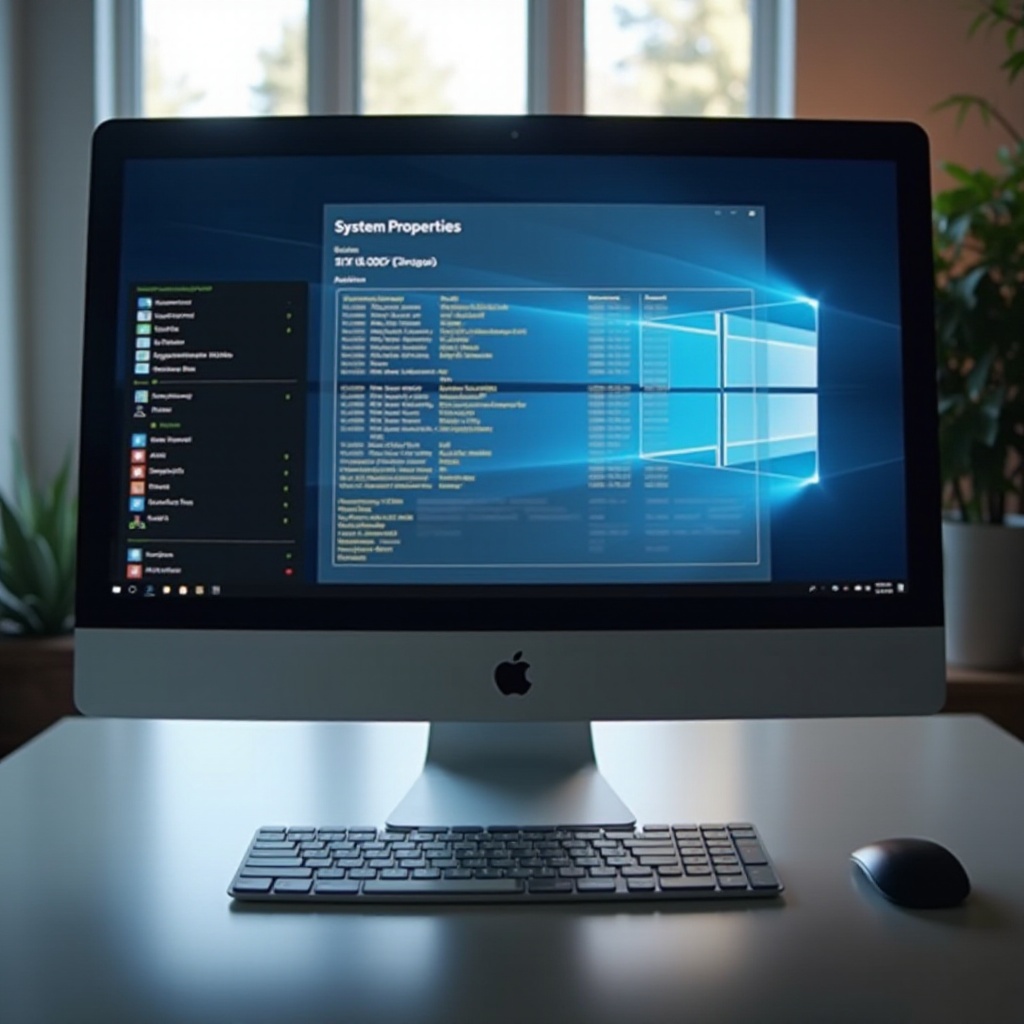
Understanding RAM and Its Importance
RAM, known as Random Access Memory, plays a pivotal role in your computer’s functionality as it temporarily stores working data and machine code. A higher amount of RAM typically means improved performance and the ability to run multiple applications without lag. If you’ve faced delays in launching programs or multitasking, it may be due to insufficient RAM. Knowing how to check the RAM can empower you to make informed decisions about your computer’s performance upgrades.

How to Check RAM on Windows Computers
Windows systems provide various integrated tools to keep track of memory usage and specs.
Using Task Manager
- Initiate Task Manager by pressing
Ctrl + Shift + Esc. - Navigate to the “Performance” tab.
- Click on “Memory” to access information on your RAM consumption, speed, and availability.
Task Manager offers a quick snapshot, ideal for assessing your computer’s immediate memory status.
Using System Information Tool
- Open the Run dialog by hitting
Windows + R. - Input
msinfo32and press Enter. - Within System Information, click on “System Summary”.
- Locate “Installed Physical Memory (RAM)” to know your total RAM installed.
The System Information tool provides an in-depth analysis of your system’s resources, useful for comparing current specs with system requirements.
How to Check RAM on Mac Computers
Mac users benefit from Apple’s intuitive tools for verifying RAM specifications.
Using About This Mac
- Click the Apple icon at the top-left of the screen.
- Choose “About This Mac”.
- Present in the “Overview” tab is your RAM information.
“About This Mac” gives an easy overview of memory size and type, beneficial for quick checks.
Using Activity Monitor
- Go to “Applications” in Finder.
- Proceed to “Utilities” and open “Activity Monitor”.
- Switch to the “Memory” tab for a full rundown of RAM utilization.
Activity Monitor is excellent for real-time analysis, helping identify performance bottlenecks linked with memory use.

Alternative Tools for Checking RAM
For detailed insights beyond standard tools, alternative software can be effective.
Third-Party Software Options
Tools like CPU-Z and Speccy offer advanced memory metrics for those seeking comprehensive system analyses. They are suited for users who want to monitor system performance meticulously over time.
Pros and Cons of Hardware Tools
Physical diagnostic tools can provide detailed checks of your RAM but might require technical know-how. They are suitable for enthusiasts working on custom PCs or troubleshooting intricate hardware issues.
Troubleshooting Common RAM Issues
Discovering and rectifying RAM problems can ensure your computer operates without disruption.
Symptoms of RAM Problems
- The system intermittently crashes or restarts.
- Noticeably slow during multitasking.
- Error alerts about insufficient memory.
Basic Fixes and When to Get Help
- Confirm that RAM modules are seated correctly.
- Consider upgrading if the RAM capacity isn’t adequate.
- Regularly reboot to alleviate memory leaks.
Should these attempts fail, seeking a professional technician is advisable to avert long-term damage.
Conclusion
Keeping tabs on your computer’s RAM is integral to maintaining its overall performance. By leveraging built-in tools, understanding your system requirements, and knowing when to upgrade, you can ensure smooth and efficient computing. Proactive RAM checks facilitate the preemptive identification and resolution of potential issues, making your computing experience hassle-free.
Frequently Asked Questions
How can I find out how much RAM my computer needs?
Gauge your typical usage type. For heavy tasks, more RAM is needed. Compare with online assessments for personalized advice.
What should I do if my computer’s RAM is not sufficient?
Upgrade your RAM or optimize system performance. Cutting down background apps helps manage limited resources.
Can checking my RAM affect my computer’s performance?
Checking RAM doesn’t impact performance but aids in identifying if your system requires more memory.
