How to Check Your Laptop Model: A Comprehensive Guide
Introduction
Knowing your laptop model is essential for tasks such as troubleshooting, finding compatible accessories, or upgrading hardware components. Whether you’re purchasing a new charger or requiring technical support, identifying your laptop model is crucial. Surprisingly, many users are unaware of how to retrieve this information quickly and accurately. This guide will lead you through simple steps to identify your laptop model using various techniques, catering to both Windows and macOS users. Let’s delve into these practical approaches to learn more about your device.

Quick Physical Inspection
Before delving into software-based methods, consider conducting a physical inspection. This approach can often yield the information you need.
Checking Exterior Labels and Stickers
- Look for Stickers: Most laptops have stickers on the bottom or around the keyboard area displaying the model number.
- Inspect the Underside Panel: Flip your laptop and check the bottom case. Manufacturers like Dell, HP, or Lenovo often provide model details there.
- Check the Battery Compartment: For older models with removable batteries, the details might be inside the battery compartment.
Manufacturer’s Guide and Manual
- User Manual: If you have the user manual, it might list the model number.
- Original Packaging: The original box typically has the model and serial number printed on it.
- Manufacturer’s Documentation: If you registered your product online, check your account page on the manufacturer’s website for details.
While physical methods are excellent starting points, stickers can wear out or information might not be evident. Let’s explore digital methods for identifying your laptop’s model next.
Using Windows Operating System
Windows users can follow these straightforward steps to find their laptop model.
Accessing Model Information via System Information
- Open the Start Menu: Click the Windows logo in the bottom left.
- Type ‘System Information’: In the search bar, type ‘System Information’ and click on it.
- Find the System Model: Look for ‘System Model’ under ‘System Summary’ within the window.
Utilizing Command Prompt and PowerShell
If you are comfortable with command-line tools, these methods can be quicker.
- Using Command Prompt:
- Press
Win + Rto open the Run dialog. - Type
cmdand press Enter. - In the Command Prompt window, type
wmic csproduct get nameand press Enter. -
Your laptop model will be displayed.
-
Using PowerShell:
- Press
Win + Xand select Windows PowerShell. - Type
Get-CimInstance -ClassName Win32_ComputerSystemand press Enter. - Look for
Modelin the results.
These Windows-based techniques are efficient, but macOS users have alternative methods available. Let’s see how macOS users can check their laptop model.
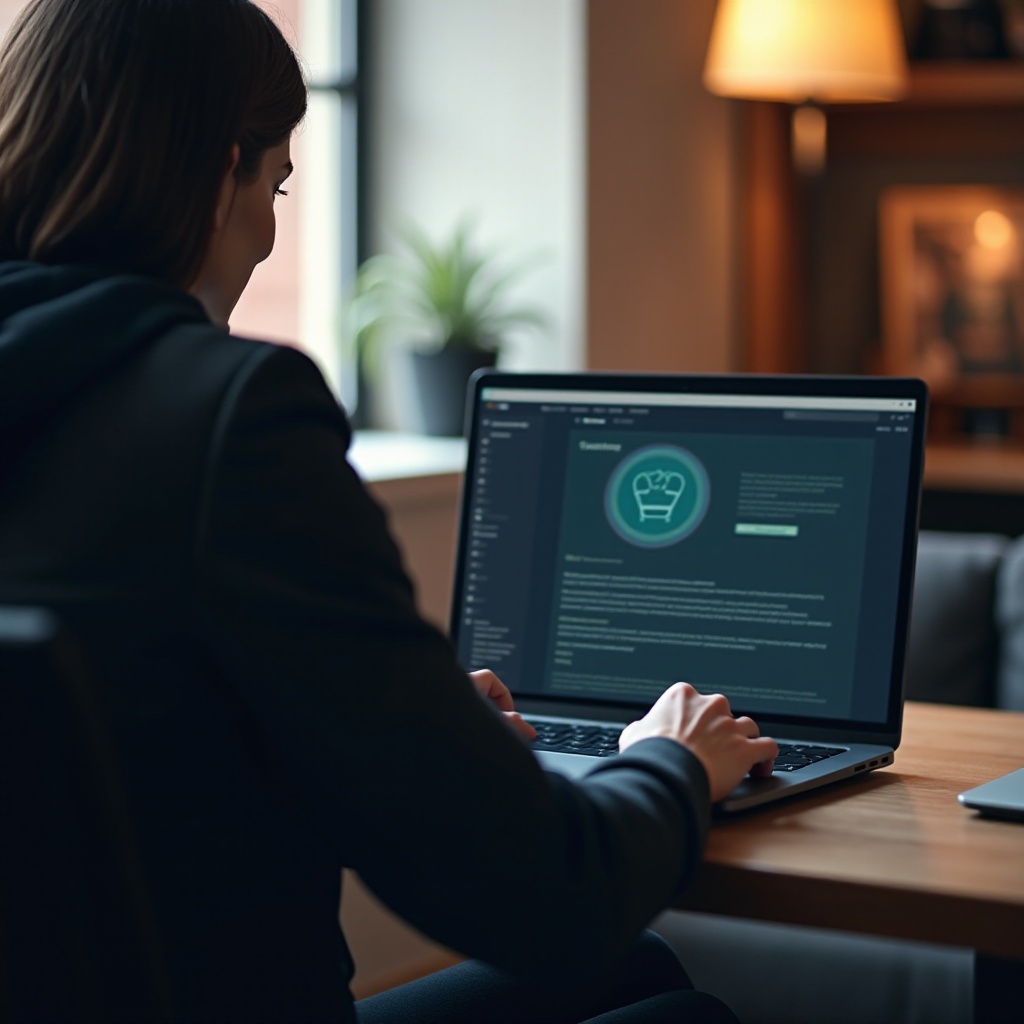
Identifying Model on macOS
Apple users can easily find their MacBook’s model information using built-in macOS features.
‘About This Mac’ for Model Details
- Click on the Apple Logo: In the top-left corner of your screen, click the Apple logo.
- Select ‘About This Mac’: Choose the first option from the dropdown menu.
- Review the Details: A window will open providing information about your Mac, including the model name and year.
Finding Model via Terminal
For those who prefer using the terminal, this method is also effective.
- Open Terminal: Use Spotlight search
Cmd + Space, type ‘Terminal,’ and hit Enter. - Enter the Command: Type
system_profiler SPHardwareDataType | grep 'Model Identifier'. - Read Model Identifier: The result will show your Mac’s model identifier.
These macOS methods are typically straightforward. However, some users might still prefer alternative approaches. Let’s explore additional resources and tools you can use.
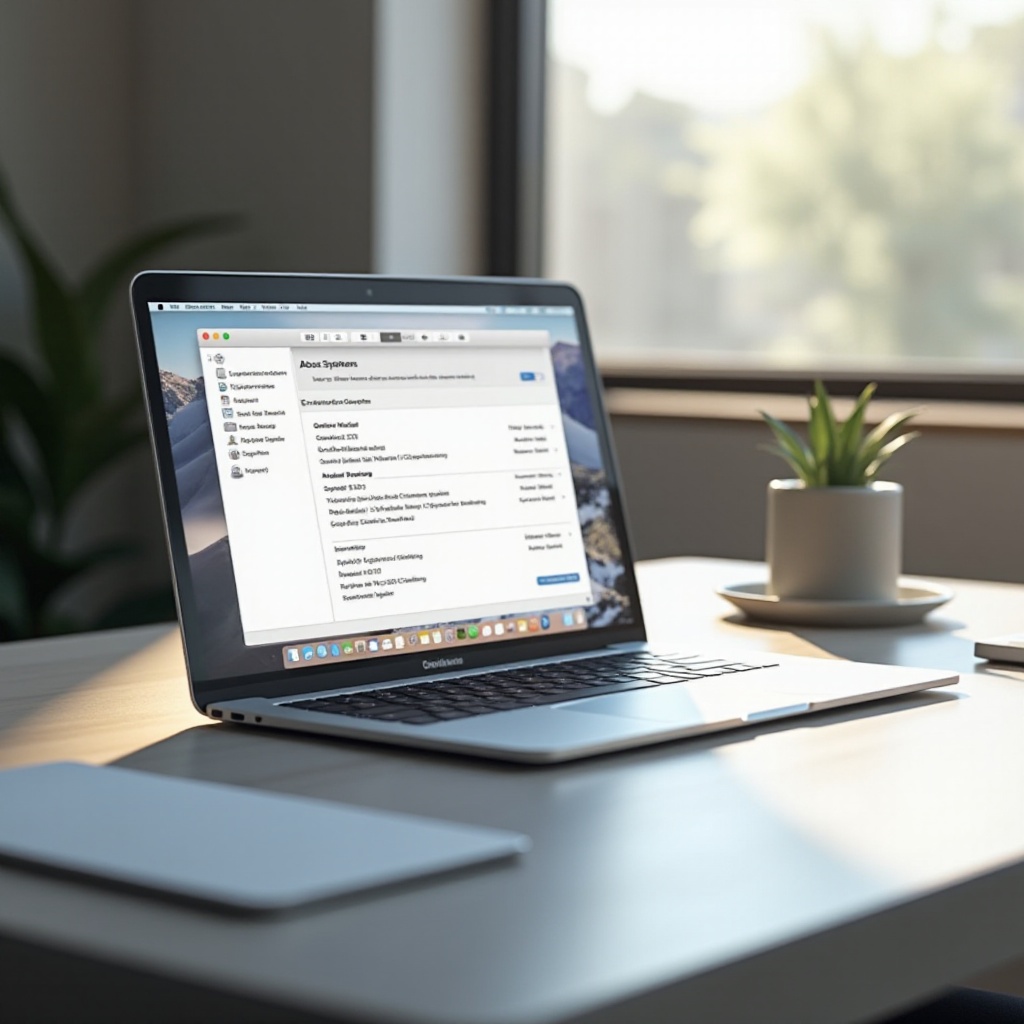
Additional Resources and Tools
If you encounter challenges with the previous methods, these resources can be extremely useful.
Manufacturer’s Support Websites
- Visit the Manufacturer’s Website: Brands like HP, Dell, or Lenovo have sections for identifying products based on serial numbers.
- Online Support Chat: Chat assistance on these websites can help locate your model number.
Third-Party Software and Apps
- Use Tools like Speccy: Speccy is a free tool that provides detailed information about your computer’s hardware.
- CPU-Z: Another popular tool that can help identify hardware specifications, including the model of your laptop.
These additional resources can further simplify the search for your laptop model, especially if you face difficulties with the other methods.
Conclusion
Identifying your laptop model is essential for various tasks and doesn’t have to be complicated. Whether you prefer a physical inspection or utilizing software-based methods, several options are available to suit your comfort and skill level. With the help of this guide, locating your laptop model should now be a simple task no matter your operating system or circumstance.
Frequently Asked Questions
How can I find my laptop model if it doesn’t turn on?
Check the bottom cover for model numbers printed on stickers or directly onto the casing. For some models, information may be inside the battery housing or on the packaging and manual documents that came with the laptop.
Are there mobile apps to check laptop models?
Remote Desktop Apps allow access to your computer from your smartphone, retrieving model data if configured beforehand. Additionally, manufacturers like Dell and HP offer apps for registering and tracking devices, which may provide this information.
What should I do if the model number is erased from the sticker?
Contact manufacturer support, as they can assist in identifying your model through other unique identifiers like serial numbers. Alternatively, use command-line methods or system tools on operational systems to obtain model information.
