How to Fix My Phone’s Time: A Complete Guide
Introduction
In an era where every second counts, having the correct time on your phone is more crucial than ever. Your phone helps manage alarms, reminders, and appointments, ensuring that you stay on top of your schedule. Yet, dissonance in your phone’s time settings can be a pesky problem, leading to missed meetings and unnecessary stress, regardless of whether you use an Android or iOS device. Thankfully, the solution to fixing your phone’s time doesn’t require a tech expert. In this comprehensive guide, we will explore several methods to keep your phone correctly synchronized with the actual time, enabling you to seize every moment.

Understanding the Importance of Accurate Time Settings
Consider for a moment the impact of precise time settings on your phone. They do more than enhance your punctuality; they play a pivotal role in running scheduled tasks and ensuring smooth coordination across various devices. Inaccurate time stamps can corrupt data and disrupt the functionality of certain apps, directly affecting your daily productivity and overall experience. Thus, maintaining accurate time settings is not just about convenience; it is about optimizing your device for seamless, error-free operation.
Checking Automatic Time Settings
One of the simplest and most effective solutions to rectify a phone’s timing issue is by enabling automatic time settings. Modern smartphones allow for automatic configuration of the date and time based on your geographic location, effectively minimizing manual intervention.
- For Android Users:
- Open the ‘Settings’ app.
- Navigate to ‘System’ or ‘Additional Settings’, then ‘Date & Time’.
-
Ensure ‘Automatic date & time’ and ‘Automatic time zone’ are both enabled.
-
For iOS Users:
- Open ‘Settings’.
- Go to ‘General’, then ‘Date & Time’.
- Turn on ‘Set Automatically’.
This automatic adjustment ensures your phone accurately reflects the current time no matter where you are, saving you from the hassle of manual adjustments as you travel.
Manually Setting the Date and Time
In some scenarios, automatic settings might not solve the issue, requiring you to manually set the date and time. While this method allows for more precision, especially in regions with unique timekeeping rules, it is important to approach it with care to ensure consistency with network standards.
Steps for Android Users
- Go to ‘Settings’.
- Tap on ‘System’ or ‘Additional Settings’.
- Click ‘Date & Time’.
- Disable ‘Automatic date & time’.
- Manually set the date and time.
Steps for iOS Users
- Open ‘Settings’.
- Choose ‘General’.
- Tap ‘Date & Time’.
- Turn off ‘Set Automatically’.
- Input the correct time and date manually.
Having manual control over the settings can be particularly beneficial if your device’s automatic settings don’t align with the actual network-provided time.
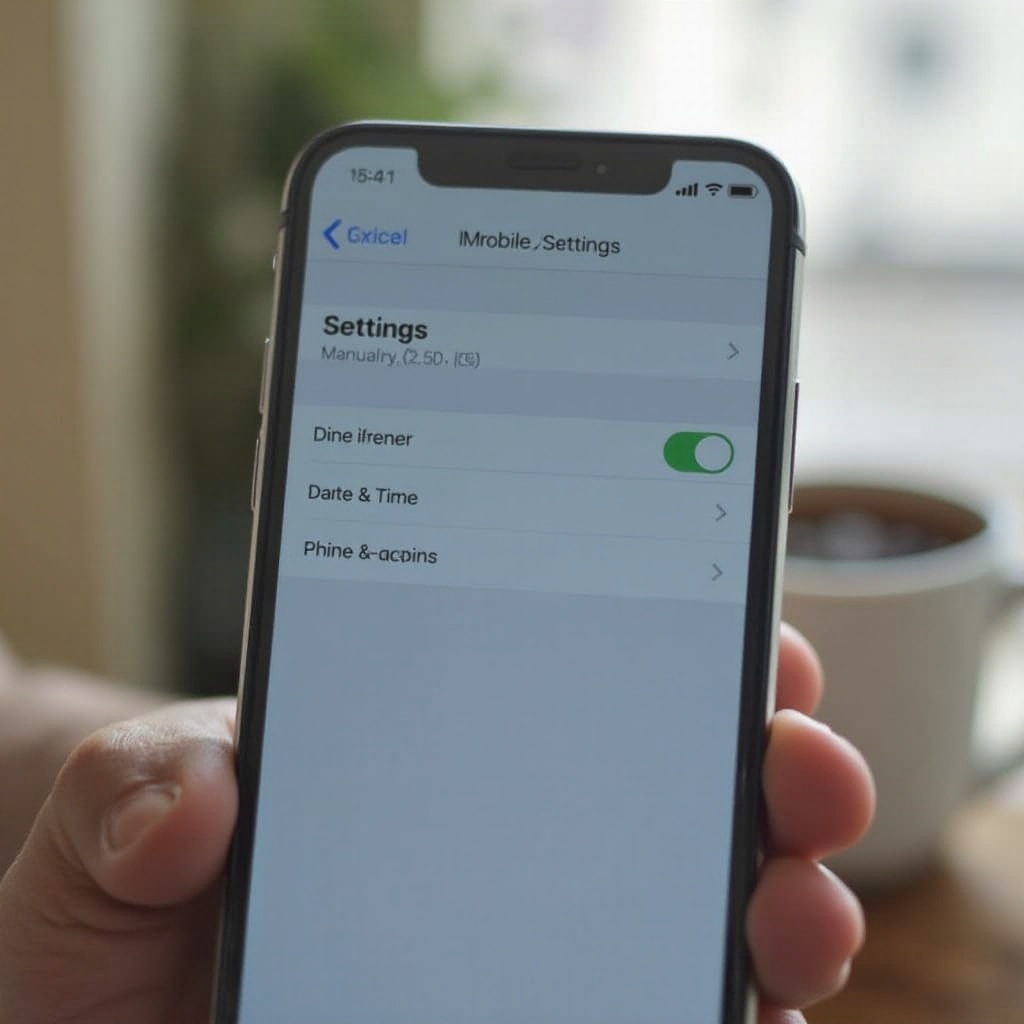
Verifying and Adjusting Time Zone Settings
A correct time zone setting is critical for accurate time reflection. Incorrect time zones can skew the time significantly, leading to confusion.
- On Android, access the ‘Date & Time’ settings and select ‘Time Zone’.
- On iOS, within ‘Date & Time’, tap ‘Time Zone’ to search and set your correct city.
Proper time zone management is especially crucial when traveling across different regions or during daylight saving transitions.
Ensuring All Software is Up-to-Date
Maintaining updated software is another crucial piece of the timekeeping puzzle. Often, software updates include bug fixes that address issues surrounding time synchronization.
- Android: Go to ‘Settings’, then ‘System’, and tap ‘Software Update’.
- iOS: Navigate to ‘Settings’, then ‘General’, and select ‘Software Update’.
Staying current with software updates helps fortify your phone’s ability to maintain correct time and enhances the reliability of its operations.
Handling Daylight Saving Time Adjustments
Every year, the shift associated with Daylight Saving Time (DST) can alter your phone’s clock. Ensuring that your device acknowledges these changes is vital.
- For Android, check that the ‘Automatic time zone’ adjusts for DST in your ‘Date & Time’ settings.
- On iOS, confirming the ‘Set Automatically’ feature will automatically account for DST changes.
These settings will mitigate the impact of twice-a-year clock shifts, ensuring punctuality regardless of seasonal adjustments.
Advanced Troubleshooting Techniques
Should the standard methods not fully rectify the time issue, some advanced techniques may offer resolution.
Restarting Your Device
- Perform a reboot by pressing and holding the power button until the restart or power off option appears.
Checking Time Sync with Network
- Verify that your network provider supports time synchronization, as provider network settings or signals may influence device time settings.
These steps can unearth deeper issues that directly affect your phone’s timekeeping capabilities.
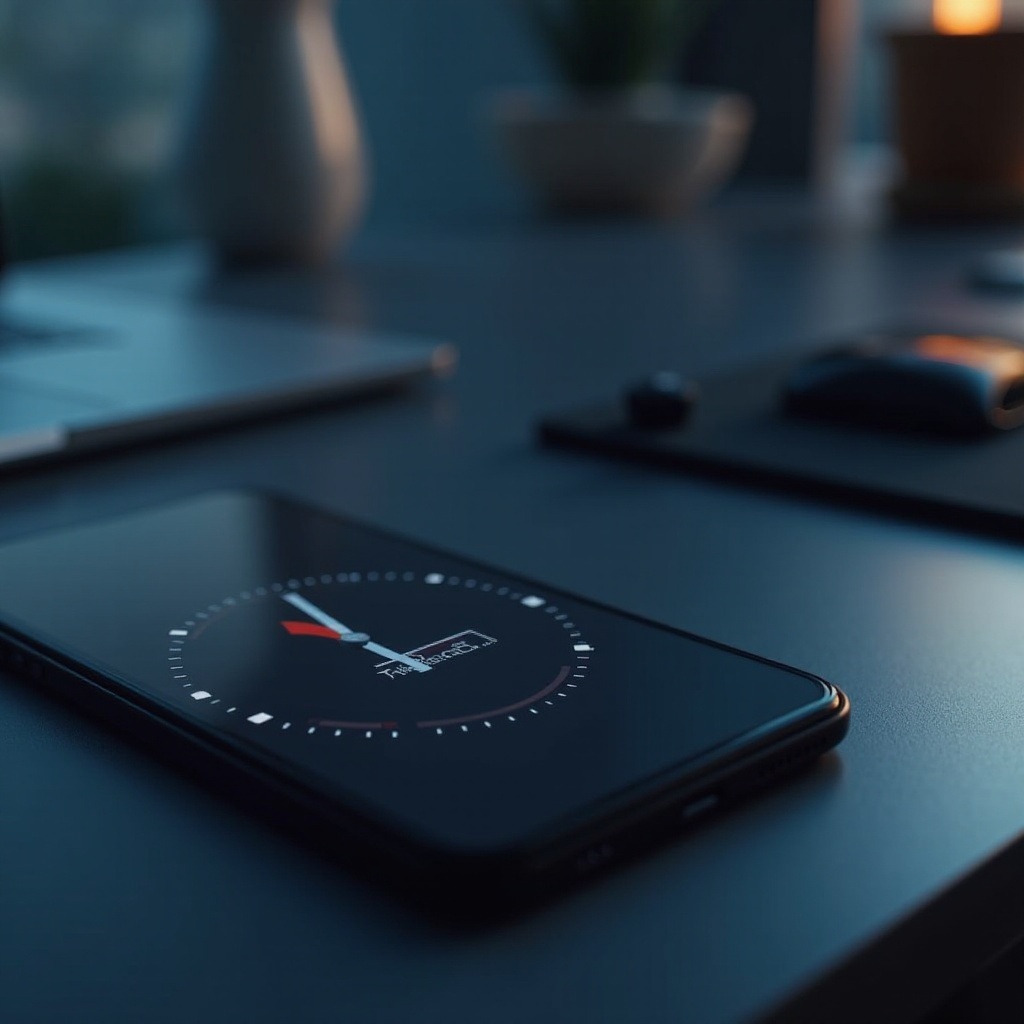
Using Time-Syncing Apps and Tools
For added reliability, consider employing third-party apps designed for precise time synchronizations, such as ClockSync for Android. These apps connect to authoritative time servers to maintain exact time accuracy even when built-in settings falter.
Conclusion
In our fast-paced, interconnected world, aligning your phone with accurate time settings is more than essential; it is transformative. From leveraging automatic adjustments to deploying manual settings and third-party tools, a range of solutions exists that fortify your phone’s timekeeping reliability. This guide arms you with the knowledge to tackle time-related discrepancies effectively, ensuring smooth digital interactions and punctuality. Embrace these strategies to reclaim control over your schedule and embrace every moment intentionally.
Frequently Asked Questions
Why is my phone showing the wrong time?
Incorrect time settings, outdated software, or an improper time zone might cause this. Checking each can help restore accurate time.
How can I fix my phone’s time if updates don’t work?
Try restarting the device, checking network time sync, or using third-party apps for precise synchronization.
What should I do if my phone’s time keeps changing randomly?
Ensure ‘Automatic date & time’ is enabled, verify timezone settings, and check for any interfering apps.
