How to Fix ‘Unable to Activate Touch ID’ on Your Phone
Introduction
In the realm of smartphones, Touch ID stands out as a significant asset, offering both convenience and enhanced security. By providing users with seamless access through fingerprint authentication, it eliminates the hassle of remembering complex passwords. However, when Touch ID fails to activate, it can become a source of frustration, hampering both access and security. To address these challenges effectively, it’s crucial to understand the underlying reasons and explore methods to fix these issues. In this comprehensive guide, we delve into the causes of Touch ID problems, provide troubleshooting strategies, explore advanced solutions, and share prevention tips to keep your device functioning optimally.
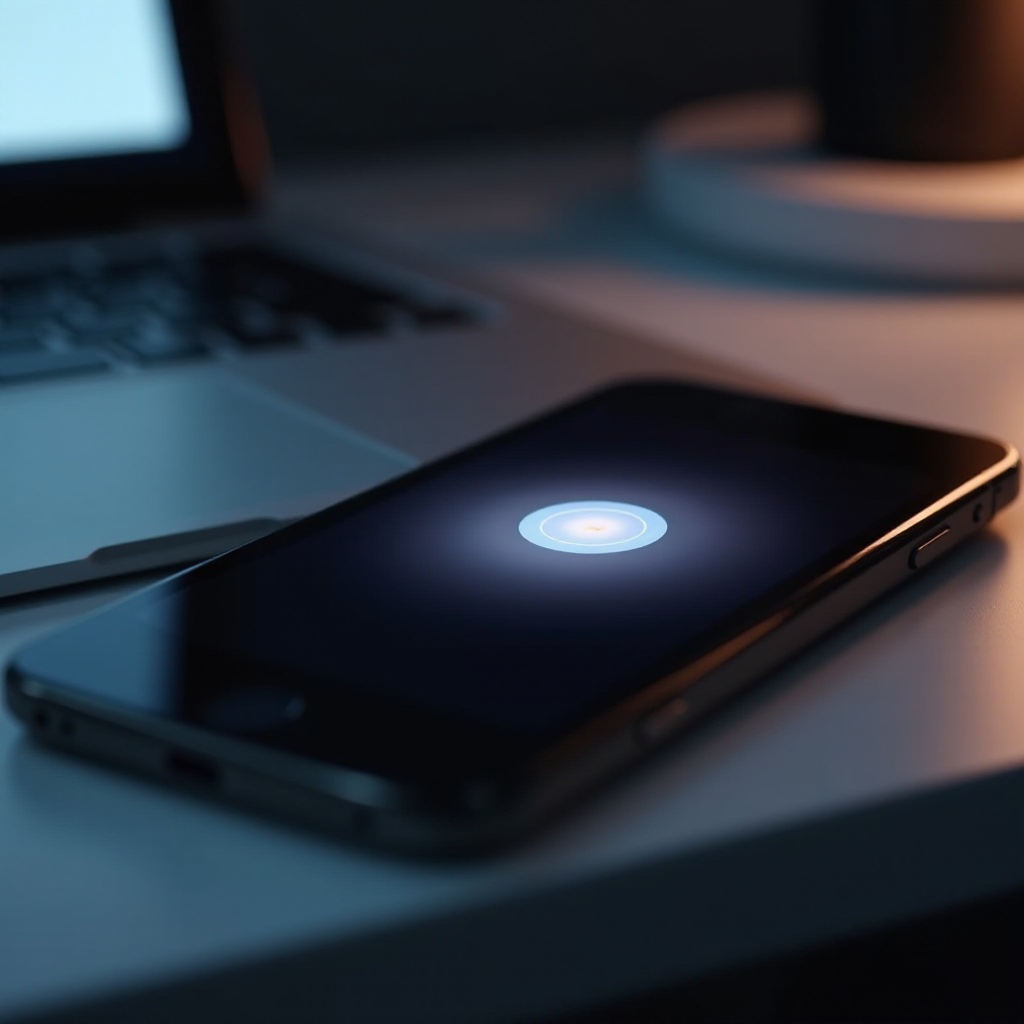
Understanding Touch ID and Its Importance
Touch ID, a sophisticated biometric security feature, allows users to unlock their phones, authenticate payments, and perform various functions using just a fingerprint. Its importance lies in granting only authorized users easy access, thereby safeguarding sensitive information. Moreover, Touch ID’s efficiency enhances the speed of daily tasks. Problems activating Touch ID can undermine these benefits, potentially exposing your device and data to risks. Understanding the technology’s fundamental role underscores the need to resolve activation issues without delay.
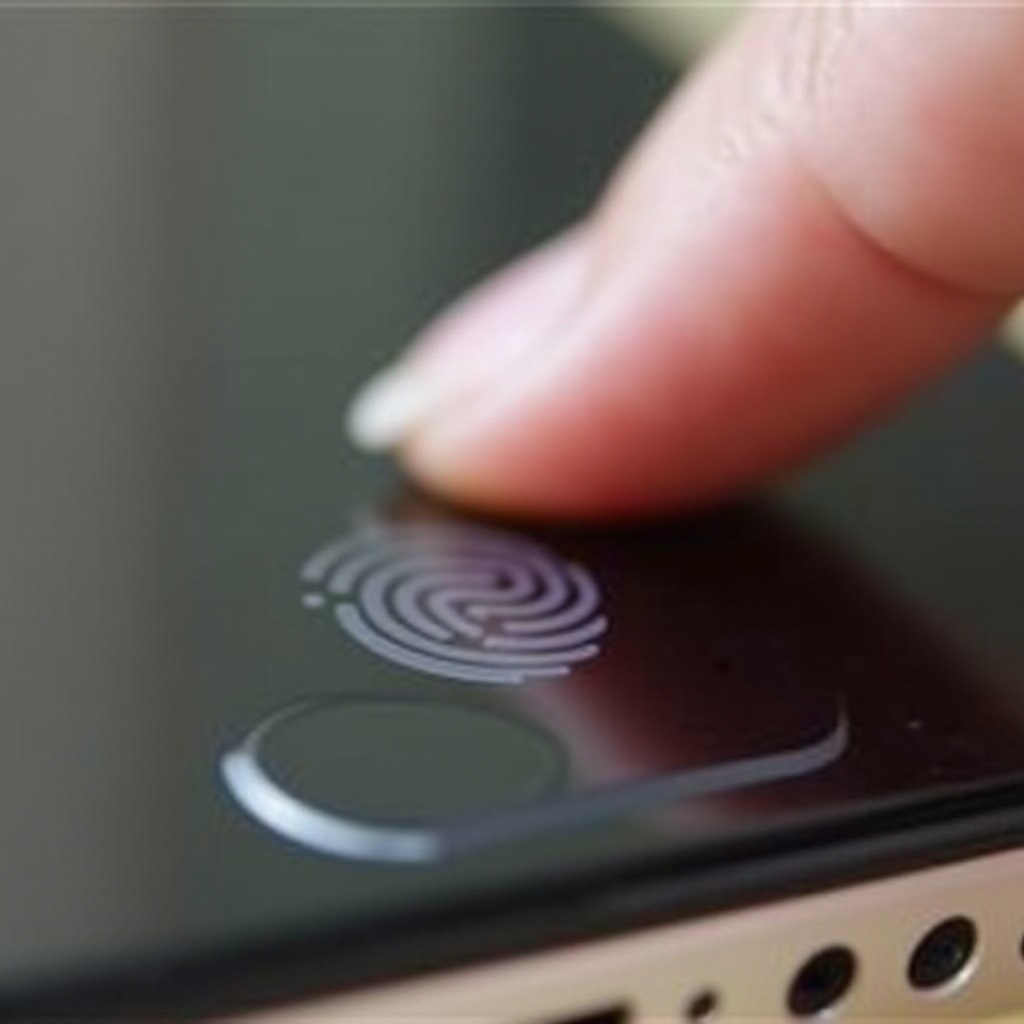
Common Reasons for Activation Issues
When your phone is unable to activate Touch ID, several common causes often lie at the heart of the problem. Identifying these factors is vital for effective troubleshooting:
-
Software Glitches: Occasionally, minor glitches within the operating system can interfere with Touch ID activation.
-
Dirty or Damaged Sensor: Dirt buildup or physical damage can impair the sensor’s ability to accurately read fingerprints.
-
Fingerprint Misalignment: Incorrect scanning during initial setup can cause activation difficulties.
-
Outdated Software: Operating on an outdated software version might lead to compatibility problems affecting Touch ID.
Pinpointing these issues establishes a strong foundation for taking specific corrective actions. With a grasp of the common causes, we can now proceed to troubleshooting steps.
Troubleshooting Steps to Fix Touch ID Problems
If you’re facing Touch ID activation issues, begin the resolution process with these fundamental troubleshooting steps:
Check and Update Software
- Go to Settings: Access the settings app on your phone.
- Software Update: Navigate to General, then select Software Update.
- Download and Install: If updates are available, download and install them. Restart your device to verify Touch ID’s functionality.
Clean and Inspect the Touch ID Sensor
- Power Down the Phone: Turn off the phone to prevent unintended inputs.
- Use a Soft, Lint-Free Cloth: Clean the sensor, removing any dirt or smudges.
- Inspect for Damage: Check for physical damage; if present, consider professional repairs.
Re-register Your Fingerprints
- Navigate to Touch ID Settings: Go to Settings, then Touch ID & Passcode.
- Remove Existing Fingerprints: Delete current fingerprints.
- Add New Fingerprint: Follow on-screen instructions to register a new fingerprint.
These steps resolve many Touch ID issues, but if the problem persists, further solutions might be necessary.
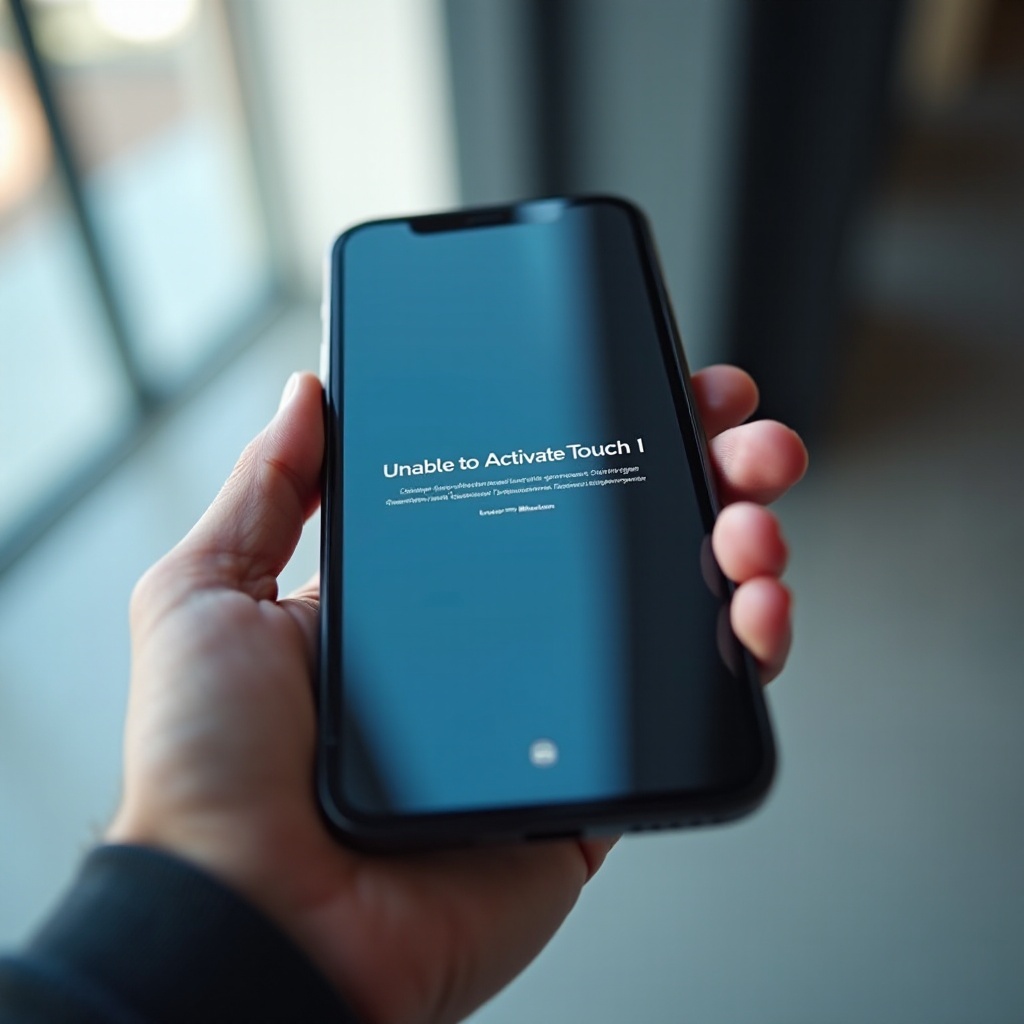
Advanced Solutions for Persistent Problems
Should the basic steps fall short, explore these advanced solutions:
Perform a Factory Reset
- Back Up Important Data: Ensure all essential data is securely backed up.
- Initiate Reset: Go to Settings > General > Reset and select “Erase All Content and Settings.” Confirm the reset.
- Set Up Device Again: After restarting, set up your device anew and attempt to configure Touch ID.
Contact Technical Support
- Explain the Issue: Provide a clear description of the problem and mention troubleshooting attempts.
- Follow Expert Guidance: Apply the solutions recommended by technical support.
Advanced solutions usually address deeper software or hardware issues beyond basic troubleshooting’s reach. With your issue resolved, it’s wise to focus on preventive strategies.
Prevention Tips for Touch ID Issues
To maintain smooth Touch ID functionality, consider these precautions:
- Regular Cleaning: Routinely clean the Touch ID sensor with a soft cloth.
- Software Updates: Keep your phone’s software updated for the latest enhancements and bug fixes.
- Careful Handling: Protect your phone from impacts that could damage the sensor.
By incorporating these preventive measures, you can ensure that your Touch ID remains in top condition, safeguarding your device and data.
Conclusion
Quickly addressing Touch ID issues restores both your phone’s security and its ease of use. By thoroughly understanding common issues, following structured troubleshooting, and practicing preventive care, you can tackle Touch ID activation challenges effectively. Where necessary, advanced solutions and expert support remain invaluable resources. Embracing these strategies promises to uphold your phone’s performance and security while delivering a hassle-free user experience.
Frequently Asked Questions
Why is my Touch ID not setting up?
Touch ID might not set up due to software glitches, dirt or damage to the sensor, or outdated software. Ensure the sensor is clean, update your phone’s software, and try setting up your fingerprint again.
Can a damaged sensor be repaired?
Yes, a damaged sensor can be repaired. For repairs or replacement, contact professional repair services or your phone’s manufacturer support.
How often should I update my phone’s software?
Check for software updates regularly, ideally once a month. Keeping your phone up-to-date helps prevent compatibility issues and enhances device performance and security.
