How to Pair a BlueParrott Headset (2024 Guide)
Introduction
Pairing your BlueParrott headset with your devices can greatly enhance your mobile, professional, and personal experience. These headsets are known for their exceptional noise cancellation, superior audio quality, and robust design. Getting your headset paired correctly ensures optimal performance and satisfaction, whether you’re making important business calls, listening to your favorite music, or interacting with your virtual assistant. This guide will walk you through the step-by-step process to pair your BlueParrott headset with various devices, troubleshoot common issues, and provide handy tips along the way.

Understanding BlueParrott Headsets
BlueParrott headsets have made a name for themselves in the professional and personal audio space due to their innovative technology and excellent performance. They cater mainly to users who require hands-free communication in noisy environments, making them ideal for truckers, field service workers, and anyone who needs to stay connected while on the move.
These headsets offer a range of features like voice control, long battery life, and high-definition audio. However, to leverage these functionalities fully, it’s crucial that you pair your headset correctly with your device. Understanding your headset’s capabilities and how to harness them will ensure you get the most out of your investment.
Preparing Your BlueParrott Headset
Before pairing your BlueParrott headset, ensure it is charged. A fully charged headset guarantees that the pairing process is smooth and uninterrupted. Additionally, keep the user manual handy, as different models might have slight variations in the pairing process.
- Charge your headset: Connect your headset to a power source using the provided USB cable.
- Turn on your headset: Press and hold the power button until the LED light starts flashing.
- Ensure close proximity: Place your headset near the device you want to pair it with, preferably within a meter. This ensures a stable and immediate connection.
Having taken these steps, you’re ready to put your headset into pairing mode.

Activating Pairing Mode
Activating pairing mode is a critical step in the process. This allows your headset to become discoverable by other devices.
- Turn off the headset: If it’s already on, make sure to turn it off to start the process correctly.
- Press and hold the power button: This time, hold the power button for about 5-7 seconds until the LED light begins to flash blue and red alternately. This signifies that your headset is now in pairing mode.
- If applicable, use voice commands: Some BlueParrott models have voice command features. You can simply say ‘Pair mode’ if your model supports this feature.
Having activated pairing mode, your headset can now be detected by other Bluetooth-enabled devices such as a smartphone or computer.
Pairing with Mobile Devices
Pairing your BlueParrott headset with a mobile device is straightforward and similar for both iPhone and Android devices.
Pairing with an iPhone
- Open Settings: Navigate to the Settings app on your iPhone.
- Turn on Bluetooth: Tap on Bluetooth and toggle the switch to turn it on.
- Select your headset: Under ‘Other Devices’, you should see your BlueParrott headset listed. Tap on it to start pairing.
- Confirm connection: A message may appear requiring confirmation. Tap ‘Pair’ to confirm. The LED light on your headset will change to a steady blue, indicating a successful connection.
Pairing with an Android Device
- Access Settings: Open the Settings app on your Android device.
- Enable Bluetooth: Go to Connections/Bluetooth and turn on Bluetooth.
- Find and select your headset: Your BlueParrott headset should appear in the list of available devices. Tap on it to begin the pairing process.
- Authenticate pairing: If prompted, enter the PIN ‘0000’ or confirm the pairing request. The LED light will turn solid blue once paired.
These simple steps make it easy to connect your BlueParrott headset to your mobile devices and enjoy hands-free communication on the go.
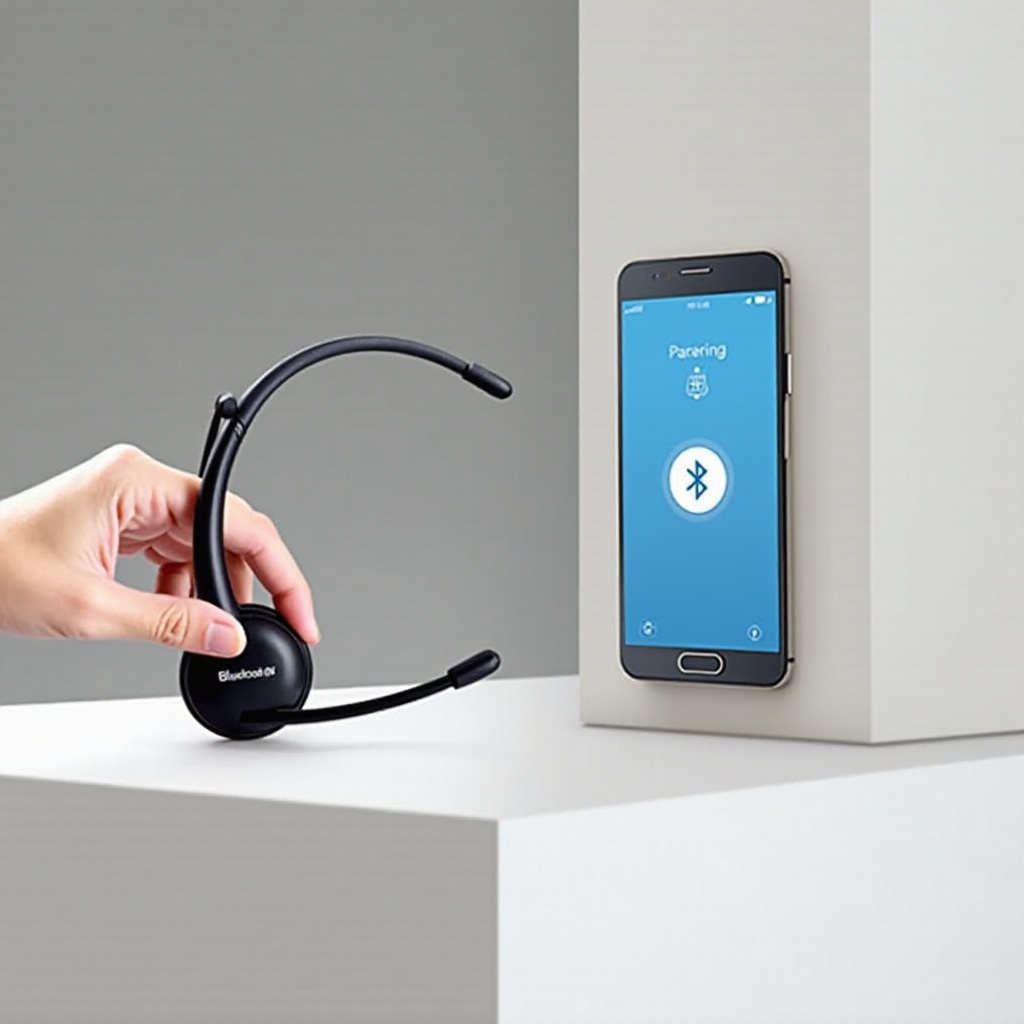
Pairing with Computers
BlueParrott headsets can also be paired with computers, whether you’re using Windows or Mac OS.
Pairing with Windows
- Open Bluetooth settings: Click on the Start Menu and go to Settings > Devices > Bluetooth & other devices.
- Turn on Bluetooth: Toggle the Bluetooth switch to the On position.
- Add Bluetooth device: Click ‘Add Bluetooth or other device’ and choose Bluetooth.
- Select your headset: From the list of available devices, select your BlueParrott headset.
- Complete pairing: Follow any additional prompts to complete the pairing process. The headset’s LED will display a solid blue light to indicate it is connected.
Pairing with Mac OS
- Open System Preferences: Click the Apple icon and go to System Preferences > Bluetooth.
- Turn on Bluetooth: Ensure that Bluetooth is turned on.
- Select and connect: Your BlueParrott headset should appear in the list of devices. Click the ‘Connect’ button next to your headset.
- Confirm connection: The LED light on your headset should now stay solid blue, indicating a successful connection.
By following these steps, you can ensure that your BlueParrott headset is properly paired with your computer, ready for your calls, meetings, and multimedia playback.
Troubleshooting Common Pairing Issues
Despite following the steps above, you may occasionally encounter some challenges. Here are common pairing issues and solutions:
- Headset not showing up: Ensure that your headset is in pairing mode. If not, repeat the steps to activate pairing mode.
- Failed connection: Ensure that Bluetooth is enabled on your device and that the headset is within range. Restarting both devices can sometimes help.
- Multiple devices conflicts: Disconnect your headset from other devices it might be paired with to avoid connectivity issues.
If these steps don’t resolve the issue, consulting the user manual or the BlueParrott support website for model-specific troubleshooting advice is recommended.
Conclusion
Pairing your BlueParrott headset with various devices doesn’t have to be daunting. By following the guidelines in this article, you can quickly and efficiently connect your headset to your mobile devices and computers. Remember, preparation is key, and understanding your headset’s capabilities can significantly improve your user experience.
Frequently Asked Questions
Can I pair my BlueParrott headset with multiple devices?
Yes, many BlueParrott headsets support multi-pairing, allowing you to connect with multiple devices and switch between them easily.
How do I reset my BlueParrott headset?
To reset your BlueParrott headset, press and hold the Volume Up and Volume Down buttons simultaneously until the LED light flashes purple. This indicates a successful reset.
What should I do if my headset is not showing up in the Bluetooth list?
First, ensure your headset is in pairing mode. If it still doesn’t show up, turn Bluetooth off and on again on your device, and move the headset closer to the device. Resetting the headset may also help.
