How to Remove Old Number from Cell Phone
Introduction
If you have recently changed your phone number, it’s important to remove the old one from your device. Keeping outdated numbers can lead to confusion, missed messages, and privacy issues. Fortunately, the process to update your phone number is straightforward whether you use an iPhone or Android device. This guide will walk you through the steps and special considerations for removing your old number effectively and safely.
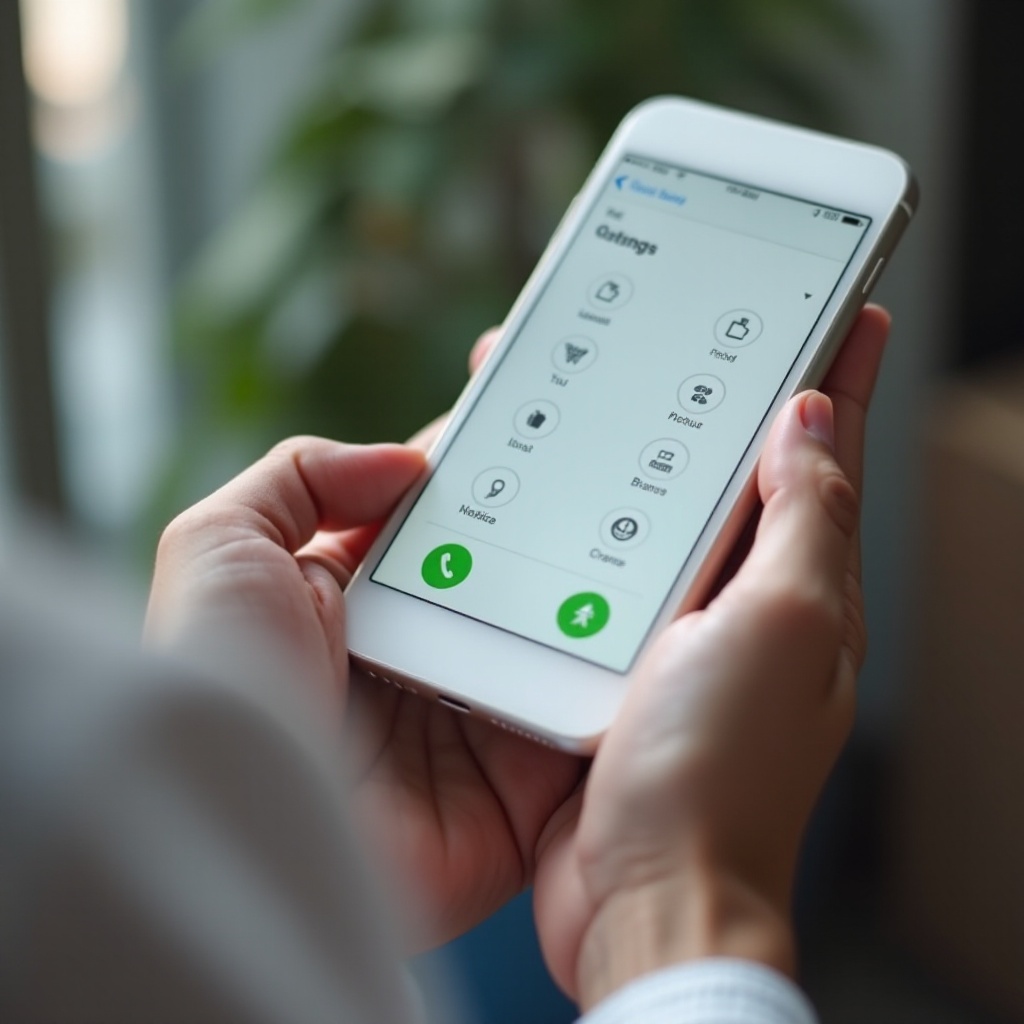
Why Removing Old Numbers is Important
Removing old phone numbers from your device isn’t just about minimizing clutter. Outdated numbers can pose significant risks:
1. Privacy Concerns: If your old number is still stored on your phone, there is a risk that incoming texts or calls could be misdirected.
2. Communication Bottlenecks: Retaining outdated numbers can lead to messages being sent to the wrong recipient or missed entirely.
3. Data Integrity: Ensuring contact lists are updated prevents any mishaps and keeps your data organized.
While it’s easy to overlook, cleaning up old numbers has a significant impact on how effectively you use your communication tools. With that said, let’s explore how to prepare for this important task.
Preparing to Remove the Old Number
Before you proceed, it’s essential to prepare adequately. This includes backing up important data and ensuring your new number is active.
Backing Up Your Contacts and Data
Always start by backing up your contacts:
1. iPhone: Go to Settings > [your name] > iCloud > iCloud Backup and tap ‘Back Up Now.
2. Android: You can use ‘Settings > System > Backup’ to back up your contacts and data to Google Drive.
Ensuring Your New Number is Active
Verify that your new number is working:
1. Insert the SIM Card: Make sure your new SIM card is properly inserted and activated by your carrier.
2. Test the Line: Make a test call or send a text message from your new number to confirm its functionality.
Once these preparations are made, you can proceed to remove your old number.
How to Remove Old Number on iPhone
iPhones provide multiple methods to update your phone number.
Method 1: Using iPhone Settings
- Open the Settings app.
- Scroll down to Phone.
- Tap My Number and edit the field to update your current phone number.
- Save changes by tapping Done.
Method 2: Using iCloud
- Open Settings and tap your name at the top.
- Tap iCloud, then go to Contacts.
- Toggle the Contacts switch off and then back on to refresh the contact list.
- You may need to log out from your iCloud temporarily and log back in for the changes to take effect.
Troubleshooting Common Issues
Issue: Old number still appears after changes.
– Solution: Restart your iPhone and recheck the contacts list.
Issue: Contacts are not syncing.
– Solution: Ensure iCloud Backup is toggled on under Settings > iCloud > iCloud Backup.
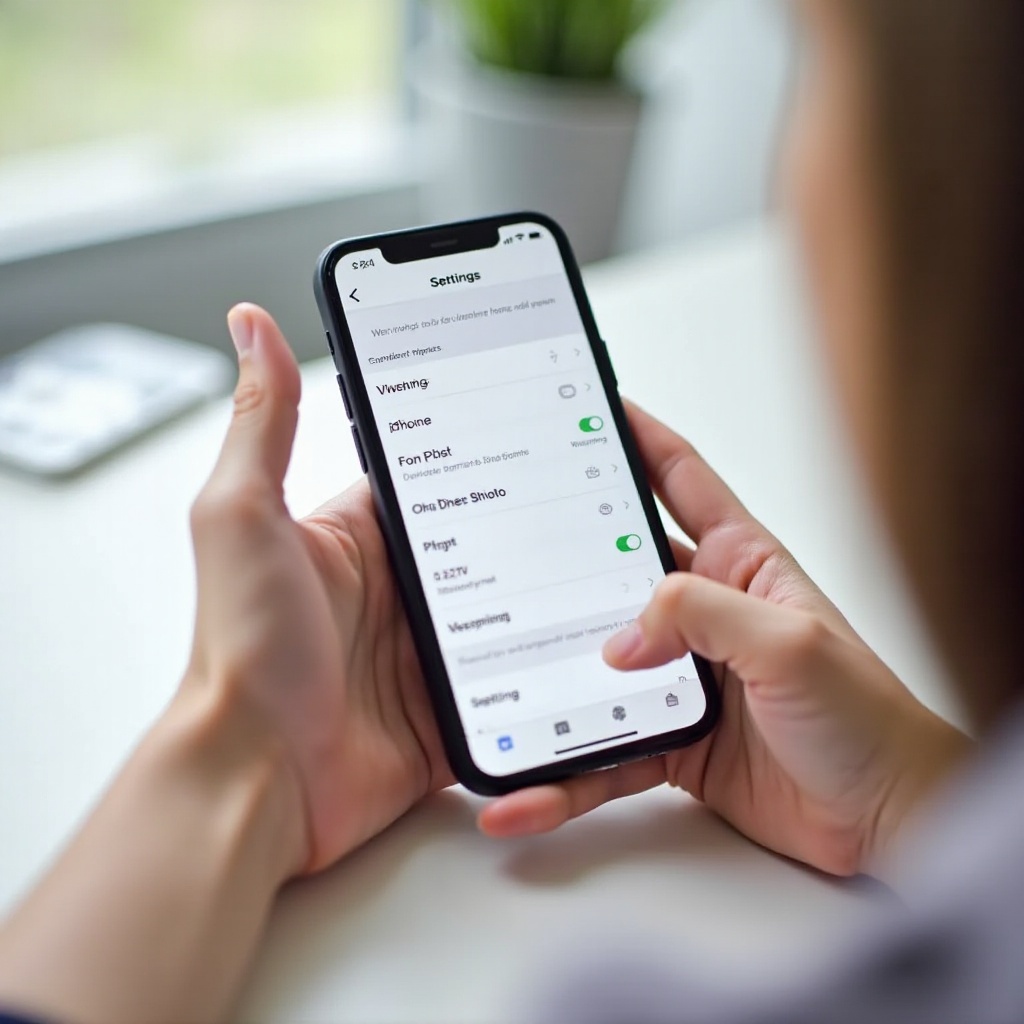
How to Remove Old Number on Android
For Android devices, follow these steps to update and remove your old number.
Method 1: Using Android Settings
- Open the Settings app.
- Navigate to System > About phone > Phone number.
- Update your phone number in the appropriate field.
- Save the changes.
Method 2: Using Google Account
- Open the Settings app.
- Scroll to and select Accounts.
- Tap on your Google Account.
- Select Sync Account then ensure Contacts are selected.
- Restart your device to refresh the contact list.
Troubleshooting Common Issues
Issue: Old number still visible in Google Contacts.
– Solution: Manually delete the old number from contacts.google.com.
Issue: Contacts not updating.
– Solution: Re-sync your Google account by disconnecting and reconnecting your Google account in the Settings app.
Special Considerations
Additional factors may impact how you manage and remove phone numbers from your device.
Dual SIM Phones
With Dual SIM devices, ensure that the correct SIM is set as the default. Access this under:
– iPhone: Settings > Cellular > Default Voice Line.
– Android: Settings > Network & Internet > SIM cards.
Carrier-Specific Processes
Some carriers offer additional tools for managing your phone number. Check the carrier’s app or website:
– Verizon: My Verizon app allows direct number management.
– AT&T: Use the AT&T app to update and manage your number.
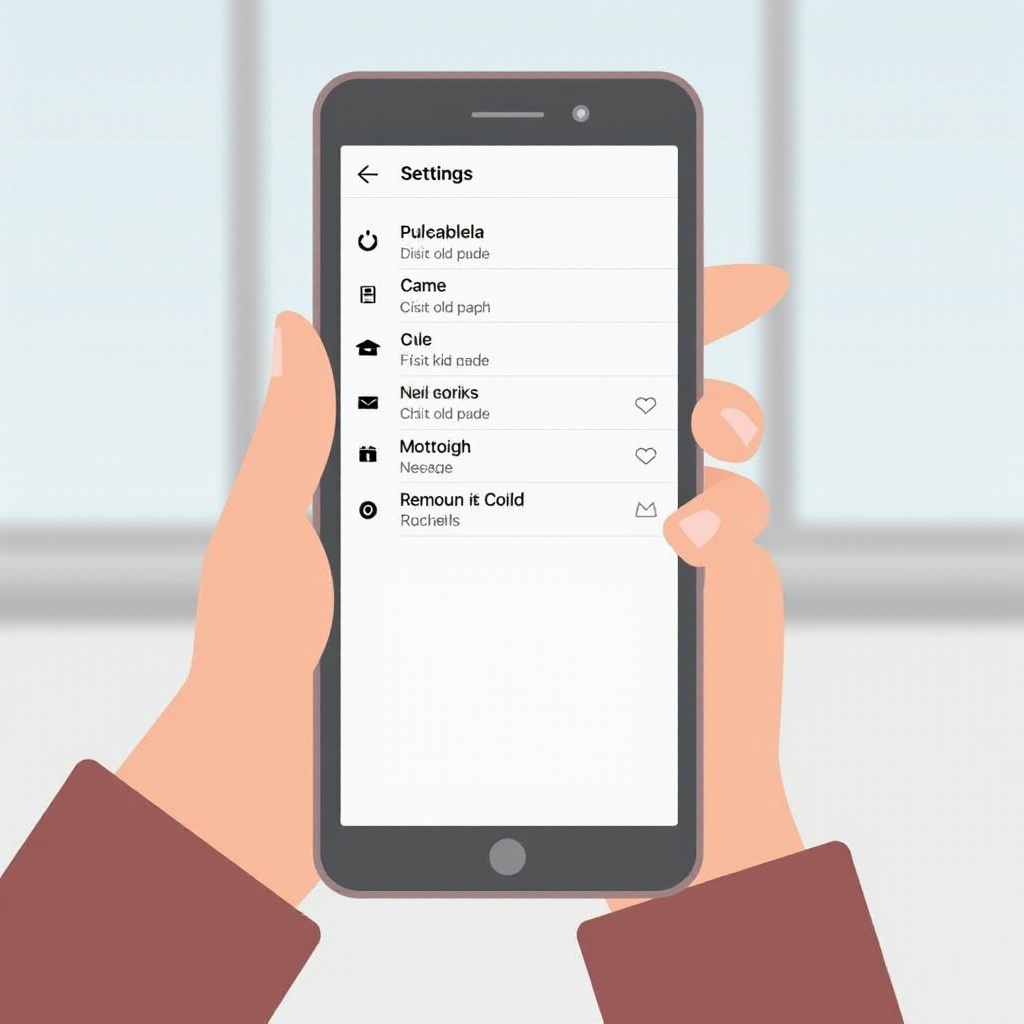
Conclusion
Updating and removing an old phone number from your device is a task you can’t afford to ignore. By following the steps outlined for both iPhone and Android users, you ensure seamless communication and data security. Whether through settings, cloud services, or carrier-specific tools, removing outdated numbers is straightforward and essential. Clean up your contact list today for a smoother, more organized mobile experience.
Frequently Asked Questions
How do I verify that my old number has been completely removed?
After following the steps, test by making calls and sending messages. Additionally, check through your contacts and carrier app for confirmation.
What should I do if I encounter problems during the removal process?
Restart your device, re-sync your accounts, and consult your carrier for further technical support if issues persist.
Can I retrieve my old number once it’s been removed?
You can usually re-add it manually. However, it’s advisable to contact your carrier for assistance if the number has been reassigned or deactivated.
