How to Bypass Do Not Disturb on Your iPhone Effectively
Introduction
Managing notifications on your iPhone is essential for balancing connectivity with peace of mind. The Do Not Disturb feature is a powerful tool for minimizing interruptions during crucial times. However, mastering how to bypass this feature ensures that important calls or notifications can still come through when necessary. Whether for urgent work messages or family emergencies, you will discover comprehensive methods to tweak settings and ensure critical alerts can bypass Do Not Disturb.

Understanding iPhone’s Do Not Disturb Feature
Do Not Disturb silences incoming notifications to help maintain focus and avoid disturbances. To activate it, simply swipe to open your Control Center and tap the crescent moon icon. It doubles as a comprehensive feature when tailored to your specific needs. Access your Settings under ‘Focus’ and ‘Do Not Disturb’ to customize which alerts are silenced and which are allowed.
When you adjust these settings, the goal is to ensure that the most vital alerts can bypass the Do Not Disturb barrier, ensuring no critical message is overlooked.
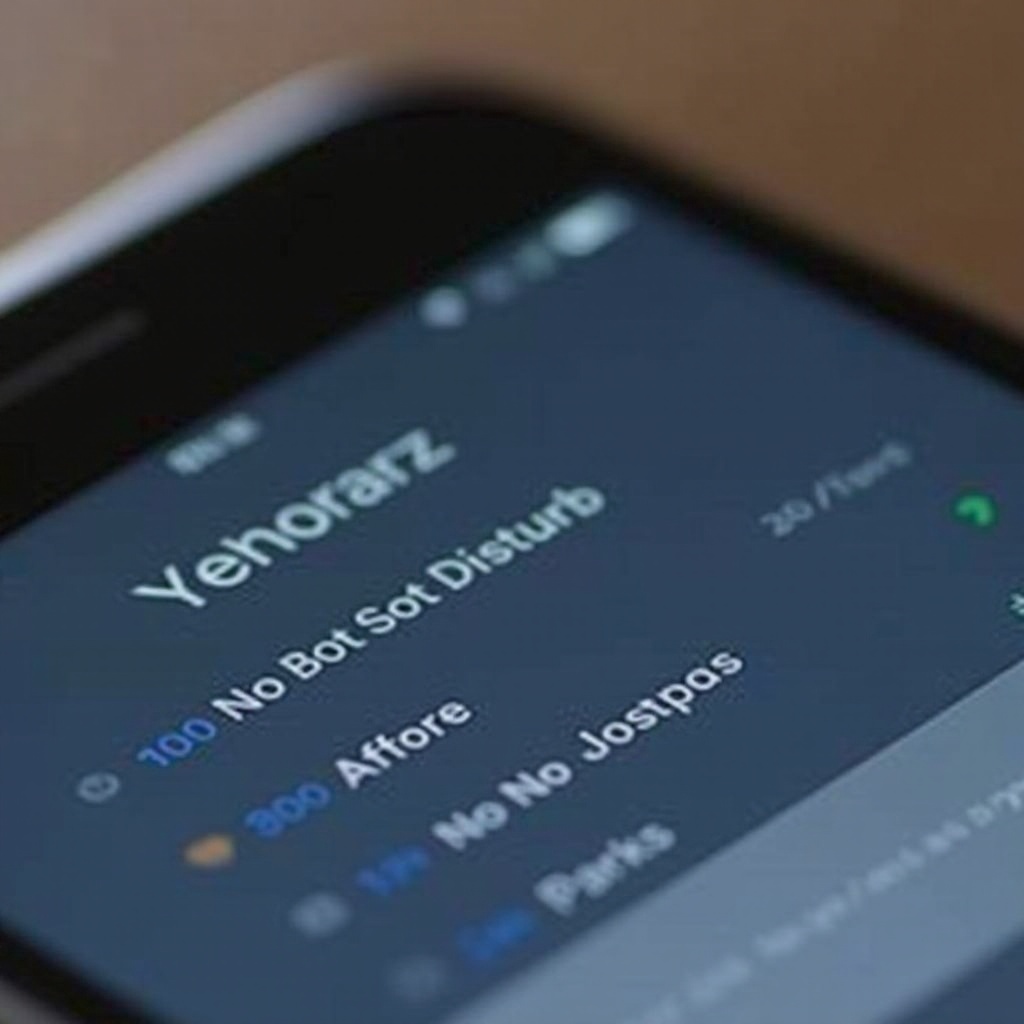
Methods to Bypass Do Not Disturb on iPhone
While silencing unnecessary noise is vital, it’s equally important to allow critical communications.
- Using Favorites for Important Contacts:
-
Access the Phone app, navigate to Contacts, and find the contact you want as a priority. Tap ‘Add to Favorites’ to ensure their calls or texts bypass Do Not Disturb.
-
Setting Up Emergency Bypass:
-
In the Contacts app, select and edit a contact, choose ‘Ringtone,’ and toggle ‘Emergency Bypass’ on. This setting ensures their communications bypass DND entirely.
-
Allowing Repeated Calls:
- Go to ‘Settings,’ then ‘Focus,’ and ‘Do Not Disturb.’ Activate ‘Repeated Calls.’ If someone calls twice in three minutes, the second call breaks through Do Not Disturb.
These methods empower you to allow indispensable communications through while minimizing interruptions.
Utilizing Focus Modes for Enhanced Notification Management
The introduction of Focus Modes in iOS enhances the handling of notifications. Unlike basic Do Not Disturb, Focus Modes are situationally adaptable, catering to different phases of your day, such as work or personal time. Customize and automate these modes for seamless notification management:
- Navigate to your Settings under ‘Focus’ to create a new mode, like ‘Work’ or ‘Personal.
- Tailor these modes with permitted contacts and apps.
- Utilize time or location triggers to automate activation.
To ensure seamless integration, synchronize Focus Modes across all Apple devices, which helps you maintain consistent notification experiences wherever you go.
Practical Scenarios and Troubleshooting
In real life, adapting to new scenarios often requires on-the-fly adjustments to your Do Not Disturb settings. Perhaps you’re anticipating a critical business call during a meeting, or a family emergency arises. For such occasions, having the flexibility to bypass Do Not Disturb is vital.
When facing issues with bypassing, consider these troubleshooting tips:
– Double-check your settings to confirm bypass options are activated.
– Ensure there’s no schedule that conflicts with your bypass efforts.
– Update your software as needed to resolve any bugs that may inhibit bypass functionality.
Being vigilant about these simple checks ensures your iPhone is optimized for reliable communication.
Advanced Tips for Effective Do Not Disturb Use
Further enhance your notification management with these advanced techniques:
-
Using Siri and Shortcuts:
Siri can simplify managing your settings. Give verbal commands for turning Do Not Disturb on or off, or to switch to specific Focus Modes. Set up shortcuts for quick access to frequently adjusted settings. -
Automation Based on Location or Time:
Through the Shortcuts app, automate Do Not Disturb or Focus Modes based on location or timing, perfect for a predictable daily routine. -
Syncing Across Apple Devices:
By ensuring Focus settings sync across devices, your Do Not Disturb management becomes streamlined, no matter which device you’re using.
These tools and shortcuts help you manage your notifications dynamically, maintaining the delicate balance between focus and alerts.
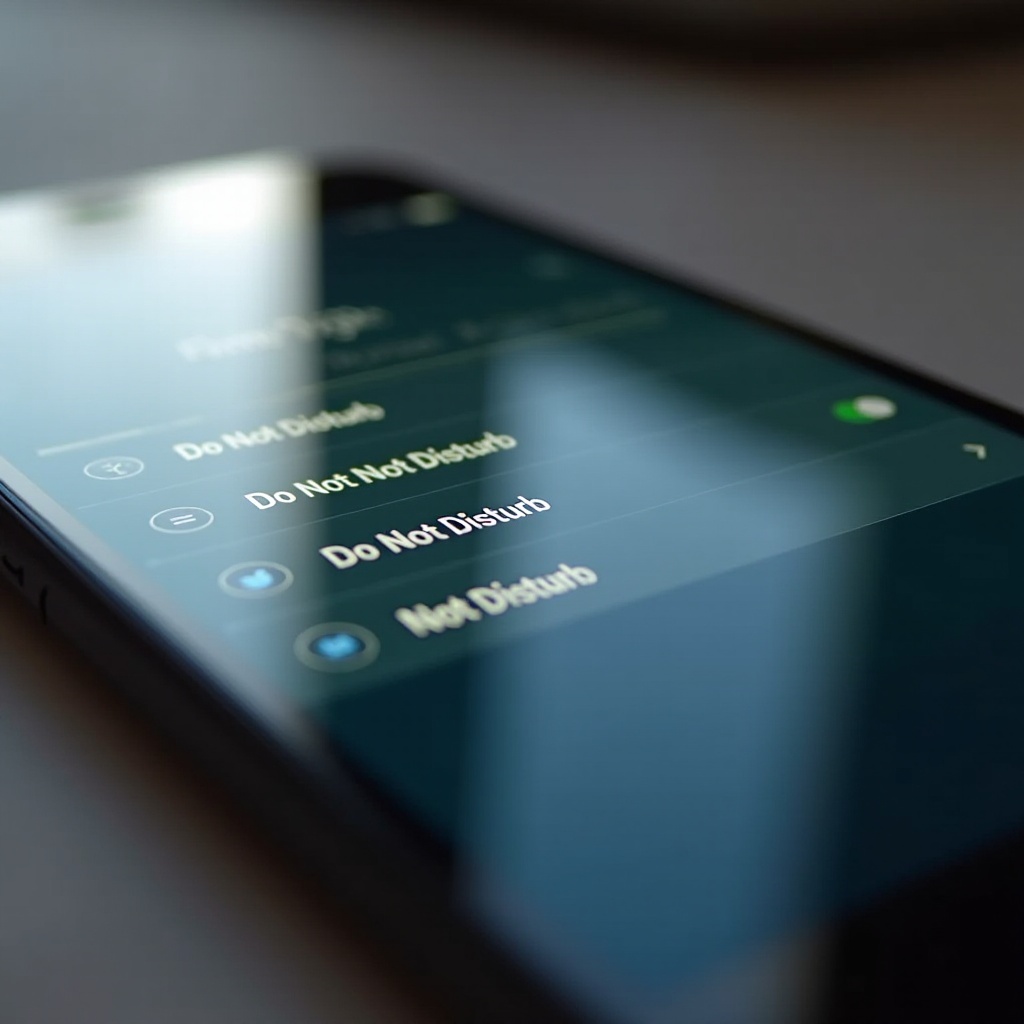
Conclusion
Gaining control over which notifications bypass Do Not Disturb on your iPhone can significantly optimize your communication. By applying these settings and methods, you ensure that crucial notifications come through while unwanted interruptions are minimized. Engage with all the features your iPhone offers, from customizing Focus Modes to solving potential issues. Remember, proactive adjustments lead to effective communication management.
Frequently Asked Questions
Can all contacts bypass Do Not Disturb?
No, only those set as ‘Favorites’ or with ‘Emergency Bypass’ can bypass Do Not Disturb.
How do Focus Modes differ from Do Not Disturb?
Focus Modes offer customized notification settings for different scenarios, while Do Not Disturb provides general silencing.
What should I do if bypassing doesn’t work?
Check settings for correct bypass activation, ensure no conflicting schedules, and update iOS if necessary.
