How to Fix a Computer Stuck on ‘Working on Updates
Introduction
Few experiences are more frustrating than waiting for your computer to update, only to find it stuck on ‘Working on Updates.’ This issue doesn’t just interrupt the updating process; it also halts your productivity. Hence, resolving it swiftly is essential. Windows Updates play a crucial role in system security and performance. However, getting stuck in an update loop can lead to prolonged downtime. Fortunately, this comprehensive guide walks you through both basic and advanced troubleshooting techniques to resolve this issue and prevent future occurrences. Whether you are a beginner or a tech expert, this guide provides the necessary tools to tackle the problem efficiently.

Understanding Windows Update Process
To resolve the issue effectively, understanding the Windows update process is helpful. Windows Updates are automated and provided by Microsoft to ensure your operating system remains secure and equipped with the latest features. Typically, updates include bug fixes, security vulnerability patches, and performance improvements. Ideally, the update process should run smoothly in the background with minimal user intervention.
Occasionally, the process encounters issues, causing your computer to get stuck. Understanding how these updates work is crucial for diagnosing problems accurately, enabling you to apply the right solution without inflicting additional harm on your system.
Common Causes of Update Stuck Issues
Several factors can cause updates to get stuck. Common causes include poor or unstable internet connections, corrupted update files, and conflicting software or drivers. Hardware limitations, like inadequate disk space, can also hinder the process. In some instances, essential system files necessary for the update may be missing or damaged.
Additionally, third-party software, like antivirus programs, might interfere with the installation. Awareness of these causes not only aids in resolving the current issue but also helps craft preventative measures for future update installations. Understanding these potential issues prepares us to explore the initial steps in troubleshooting.
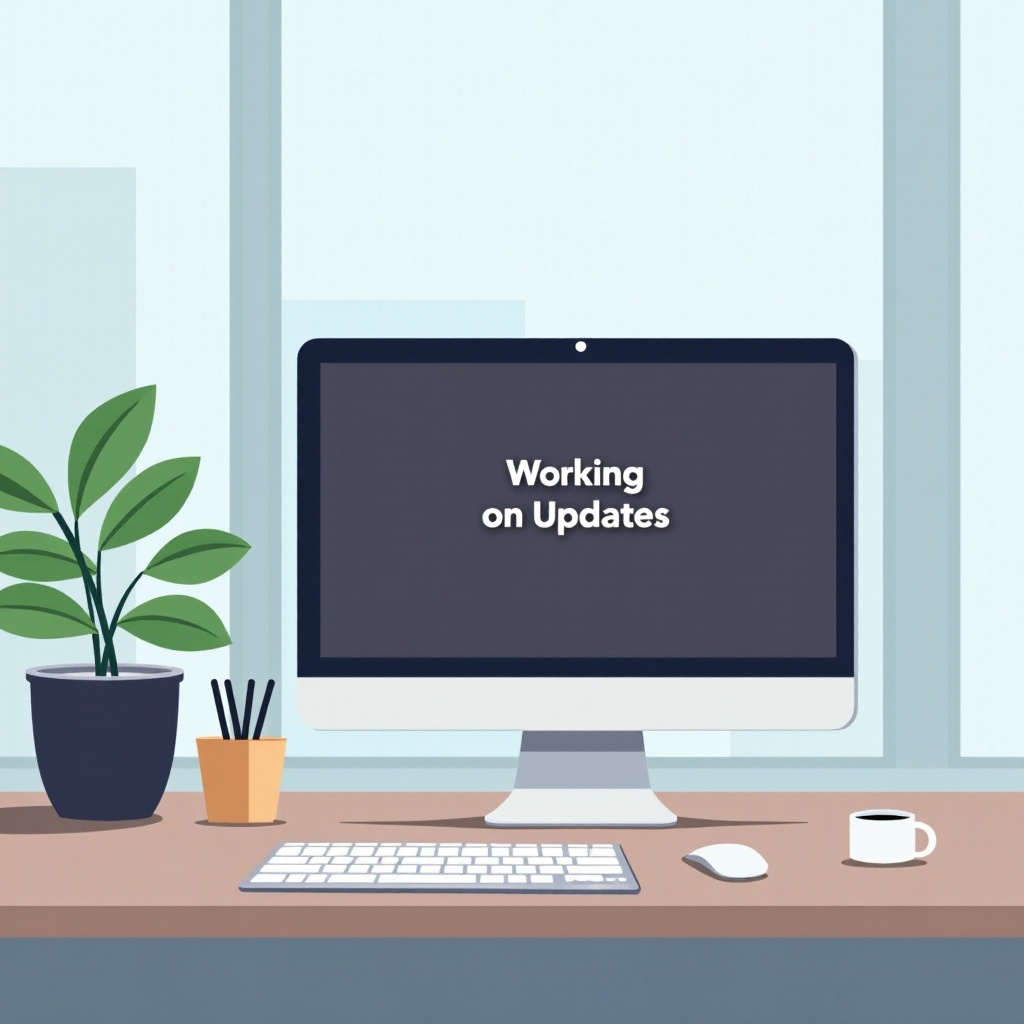
Initial Troubleshooting Steps
Before delving into advanced solutions, start with some basic troubleshooting steps that might resolve the issue without significant effort.
Restart Your Computer
Sometimes, the simplest step can be the most effective.
1. Press and hold the power button until the computer shuts down.
2. Wait a few seconds before turning it back on.
This action often resolves minor hiccups by providing your operating system with a fresh start.
Check Internet Connection
A stable internet connection is crucial for downloading update files.
1. Verify your network connection by checking the router and ensuring stability.
2. Switch from wireless to a wired connection if possible for better stability.
A weak or unstable connection could affect the update process. After completing these steps, see if the issue persists.
Advanced Troubleshooting Techniques
If initial troubleshooting didn’t solve the issue, consider more advanced techniques.
Safe Mode Boot
Booting in Safe Mode allows diagnosis by running only essential system processes.
1. Restart your computer.
2. As it boots, press the function key (usually F8, F11, or F12) for Boot options.
3. Navigate to Safe Mode and select it.
In Safe Mode, if the update continues, background applications or drivers might be the culprits.
Windows Update Troubleshooter
Microsoft provides a built-in tool for resolving update-related issues automatically.
1. Go to Settings > Update & Security > Troubleshoot.
2. Select Windows Update and click ‘Run the Troubleshooter.
3. Follow the prompts to resolve any detected issues.
This tool is convenient for automatic identification and rectification of issues.
Reset Windows Update Components Using Command Prompt
For tech-savvy users, resetting Windows Update components may be effective.
1. Open Command Prompt as an administrator.
2. Enter each command, pressing Enter after every line:
– net stop wuauserv
– net stop cryptSvc
– net stop bits
– net stop msiserver
– ren C:\Windows\SoftwareDistribution SoftwareDistribution.old
– ren C:\Windows\System32\catroot2 catroot2.old
– net start wuauserv
– net start cryptSvc
– net start bits
– net start msiserver
3. Restart your computer after the process concludes.
This clears corrupted update files, allowing you to restart the update process anew.
Manual Methods to Apply Fixes
When automated solutions fall short, manual methods might be necessary.
Use the Microsoft Update Catalog
The Microsoft Update Catalog offers direct update download links.
1. Identify the update causing issues.
2. Visit the Microsoft Update Catalog site and search for the update number.
3. Download and manually install the file.
This method ensures you use the correct update file, eliminating errors from corrupt downloads.
Perform a System Restore
If unresolved, your last resort could be a system restore.
1. Open Control Panel > All Control Panel Items > Recovery.
2. Click ‘Open System Restore.
3. Choose a restore point before the update started.
This will revert changes made during the problematic update.

Preventing Future Update Issues
Prevention surpasses cure. Steps to avoid future update problems save time and stress. Regularly clean your system of unnecessary files to ensure ample disk space. Keep all drivers and software updated to avoid compatibility issues. Regularly back up your data to avoid data loss from update failures. Lastly, run diagnostics to identify hardware issues that could complicate the update process.
Conclusion
Dealing with a computer stuck on ‘Working on Updates’ is frustrating, but with the right tools and knowledge, resolving the issue is possible. From simple restarts to advanced troubleshooting, this guide covers a wide range of solutions designed to reduce downtime and increase efficiency. Take preventative measures to avoid future issues, allowing your system to run smoothly and securely.
Frequently Asked Questions
Why does my computer get stuck on working on updates?
Several factors might cause this, including interrupted internet connections, corrupted files, inadequate disk space, or software conflicts.
Can I turn off my computer during an update?
Though tempting, it’s risky to turn off your computer mid-update; it can lead to software corruption and data loss.
How can I prevent update issues on my computer?
Regularly update drivers and software, ensure ample disk space, and verify internet connectivity to minimize update problems.
