Introduction
In today’s digital age, where personal data is continually under threat from hackers and unauthorized users, securing your Android phone is paramount. Encryption is a robust method to safeguard your information. By converting your data into a coded format, encryption prevents anyone without the key from accessing it. This guide will show you how to encrypt your Android phone, ensuring that even if it falls into the wrong hands, your sensitive data remains secure.
Understanding what encryption is and its advantages will empower you to make better choices for your device’s security. We’ll walk you through the steps needed to encrypt your Android phone and provide insights on maintaining this security level.
Understanding Android Phone Encryption
Encryption is an advanced process that alters the data on your phone into unreadable form. Using sophisticated algorithms, encryption transforms all the readable information into a scrambled format that can only be accessed with a decryption key or password. This means that everything from personal photos to app data and important business emails is kept private and protected.
Most modern Android devices come equipped with built-in encryption tools that offer an easy way to secure your device. Full-disk encryption on Android covers all data on the phone, ensuring everything is locked down on boot and can only be accessed with the right credential.
The added layer of privacy that encryption provides is indispensable in an era where data breaches are common. Protecting your personal information becomes much simpler with this reliable method.

Why Encrypting Your Android Phone Is Essential
It might seem like encryption is only for tech professionals, but the truth is, anyone who values their privacy should use it. By encrypting your Android device, you significantly reduce the risk of unauthorized parties gaining access to your data—a critical move if your device is lost or stolen.
Moreover, encryption helps protect your data against apps and malware that might try to harvest personal information without your consent. It also ensures compliance with business regulations that require robust security measures for handling data.
Ultimately, encrypting your phone is a proactive approach to safeguarding not only your data but also your trust and peace of mind when using mobile technology.
Preparing Your Android Phone for Encryption
Before embarking on the encryption journey, it’s important to prep your phone to minimize interruptions or issues during the process:
- Backup Your Data: Use Google Drive or another external backup solution to ensure no data is lost if something goes awry.
- Charge Your Device: Make sure your phone is fully charged to avoid interruptions, as encryption can take time and power.
- Update Your Software: Install the latest updates to benefit from essential security patches.
- Set a Secure Lock Screen: Implement a strong lock screen PIN, password, or pattern to bolster your security.
- Free Up Space: Clear unnecessary items to ensure enough space for a smooth encryption process.
With these preliminaries checked off, you’re ready to encrypt your device robustly.
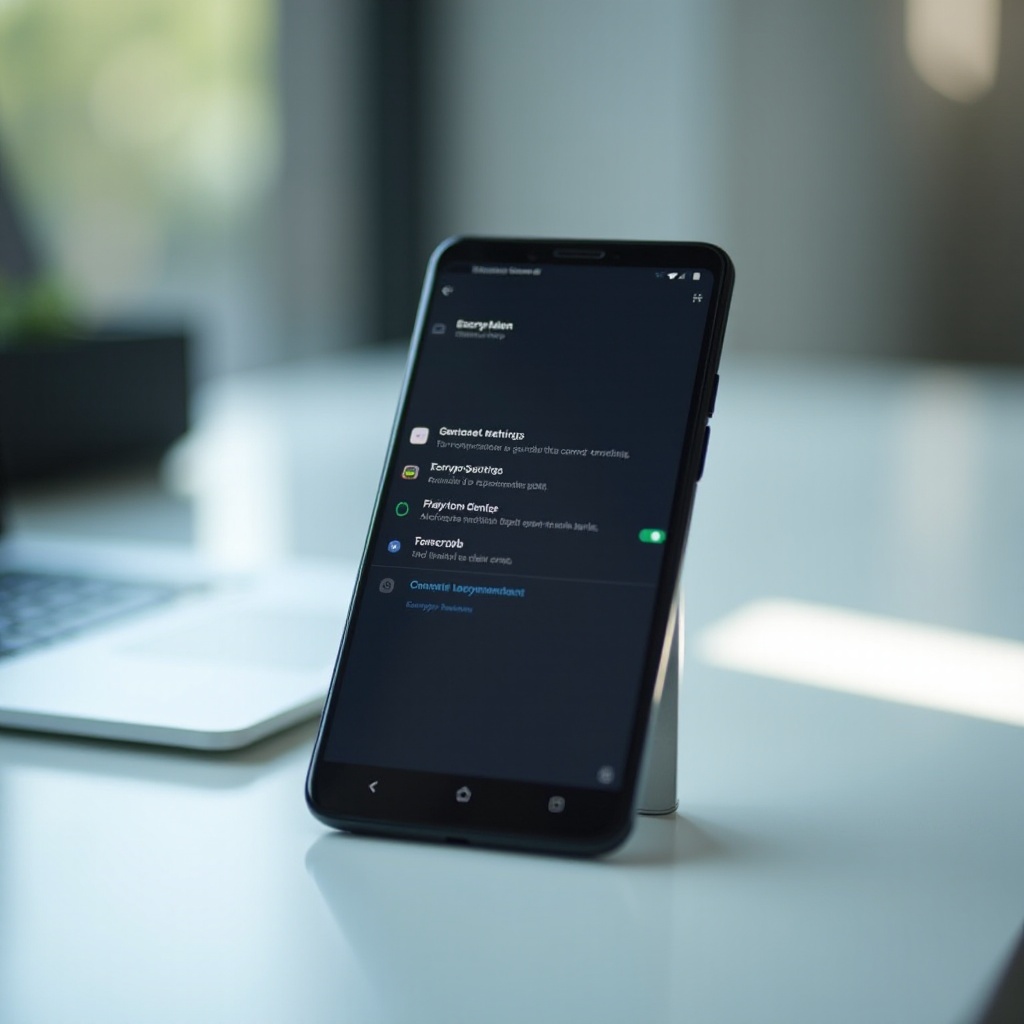
Step-by-Step Guide to Encrypting Your Android Phone
Here’s a detailed guide to successfully encrypt your Android phone.
Accessing Security Settings
- Open Settings: Navigate to the settings menu on your Android device.
- Select Security: Locate the security section which could be titled “Security & Location” or “Lock Screen & Security.”
- Tap on Encrypt Phone: Choose ‘Encrypt Phone’ to proceed with the setup.
Initiating the Encryption Process
- Review Information: Carefully read the details about what encryption entails, including time considerations and potential risks.
- Select Encrypt Phone: Confirm your choice to start encrypting.
- Enter Lock Screen Password: When prompted, input your lock screen PIN or password.
- Begin Encryption: Ensure your phone remains charged and connected as you commence encryption.
Troubleshooting Common Issues
- If the process halts, check that your device is plugged in and charged.
- Restart the device if problems persist.
- For ongoing issues, contact your manufacturer’s support.
Post-Encryption Tips and Maintenance
Once your phone is encrypted, maintaining this enhanced security layer is vital:
- Regularly Update Software: Keep the operating system and applications current to protect against vulnerabilities.
- Frequent Data Backups: Regular backups are crucial to preventing data loss.
- Monitor App Permissions: Continually assess and limit the permissions of apps to safeguard private data.
- Enhance Lock Screen Security: Change your lock screen credentials regularly for added protection.
These practices ensure that your phone remains secure and efficient, even after encryption.

Understanding the Effects of Encryption on Daily Use
You may notice subtle changes in device performance after encryption. Some users experience minor slowdowns due to the extra processing required for encrypted data. Battery usage might also slightly increase, although modern hardware should counter these effects.
Conclusion
Encrypting your Android phone is essential and straightforward with the right guidance. Following the outlined steps not only secures your data but instills confidence in your device usage. Stay proactive about phone security to enjoy the benefits encrypted technology offers.
Frequently Asked Questions
Is encrypting my Android phone necessary for everyone?
While not mandatory, encryption is strongly recommended for those handling sensitive data, offering robust protection against unauthorized access.
Can encryption slow down my Android phone?
Encryption might cause slight performance drops; however, modern devices generally manage this efficiently with minimal noticeable lag.
What happens if I forget my encryption password?
Forgetting your encryption password can lock you out of your device. A factory reset is often required to regain access, erasing all data. Keeping a secure record of your password can prevent this.
