Solutions When Chromebook Updates Are Disabled by Administrator
Why Keeping Chromebooks Updated is Essential
Regular updates on Chromebooks are necessary to maintain the security, performance, and functionality of the device. Updates often include security patches that protect against new threats. They can also improve system stability and introduce useful features or enhancements. Without regular updates, Chromebooks may become vulnerable to cyberattacks, experience bugs, or run less efficiently. Users who ensure their devices are kept current can enjoy a safer and more reliable browsing experience.
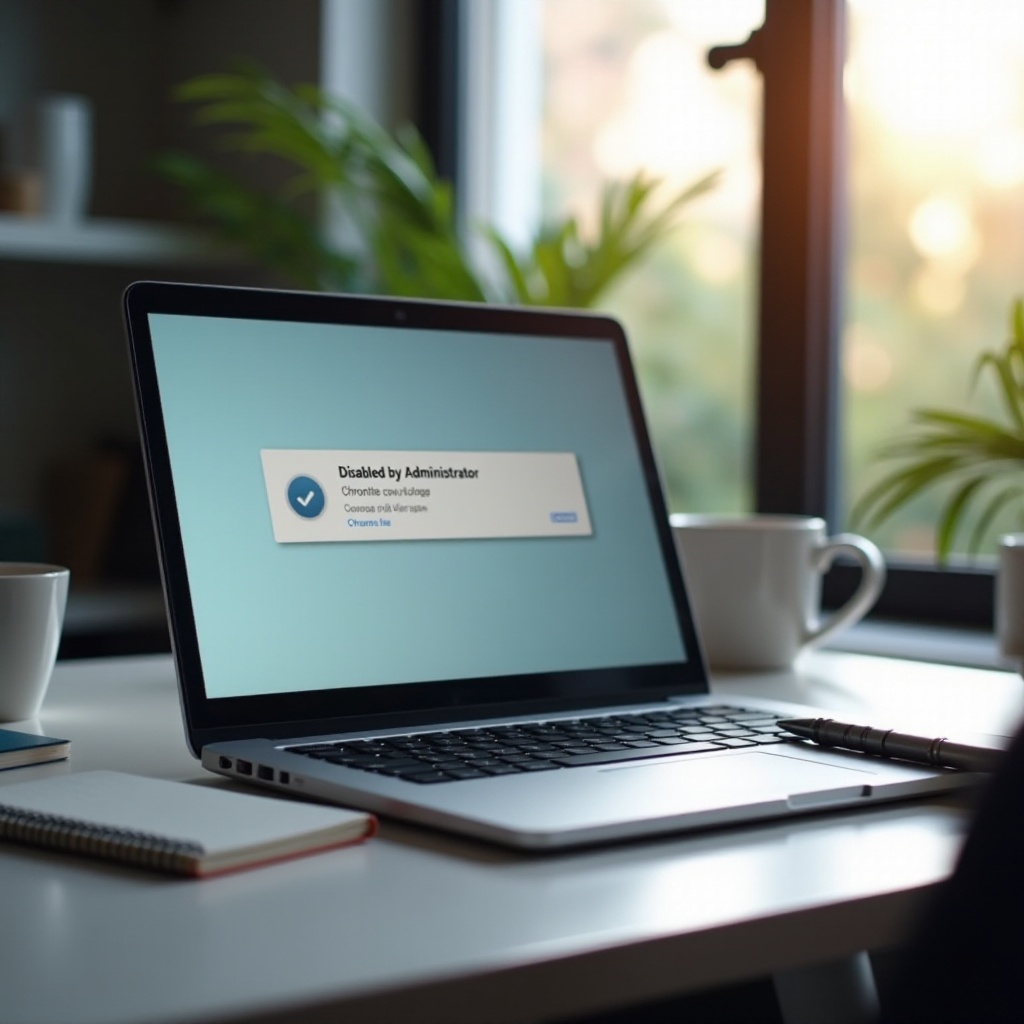
Common Reasons for Disabled Updates
Organizations might disable updates on Chromebooks for various reasons. Below are some common scenarios:
School or Educational Institution Policies
Many schools use Chromebooks for educational purposes. To ensure consistent performance and limit access to non-approved applications, school IT departments may disable updates. This helps maintain a controlled environment, reducing distractions and ensuring that all students have the same software version. However, this can also mean that security updates are delayed, potentially creating vulnerabilities.
Corporate and IT Security Policies
In corporate environments, IT departments often manage devices to ensure compliance with company policies and security protocols. By disabling updates, IT teams can thoroughly test new releases before deploying them across the organization. This cautious approach helps prevent compatibility issues that might disrupt business operations but could sacrifice timely security improvements.
Custom Administrative Controls
Administrators may enforce custom settings on Chromebooks to better manage the device’s capabilities. This could include restrictions on software updates, application installations, and system configurations. Such controls allow administrators to optimize the device for specific uses and prevent unauthorized changes that could compromise performance or security.
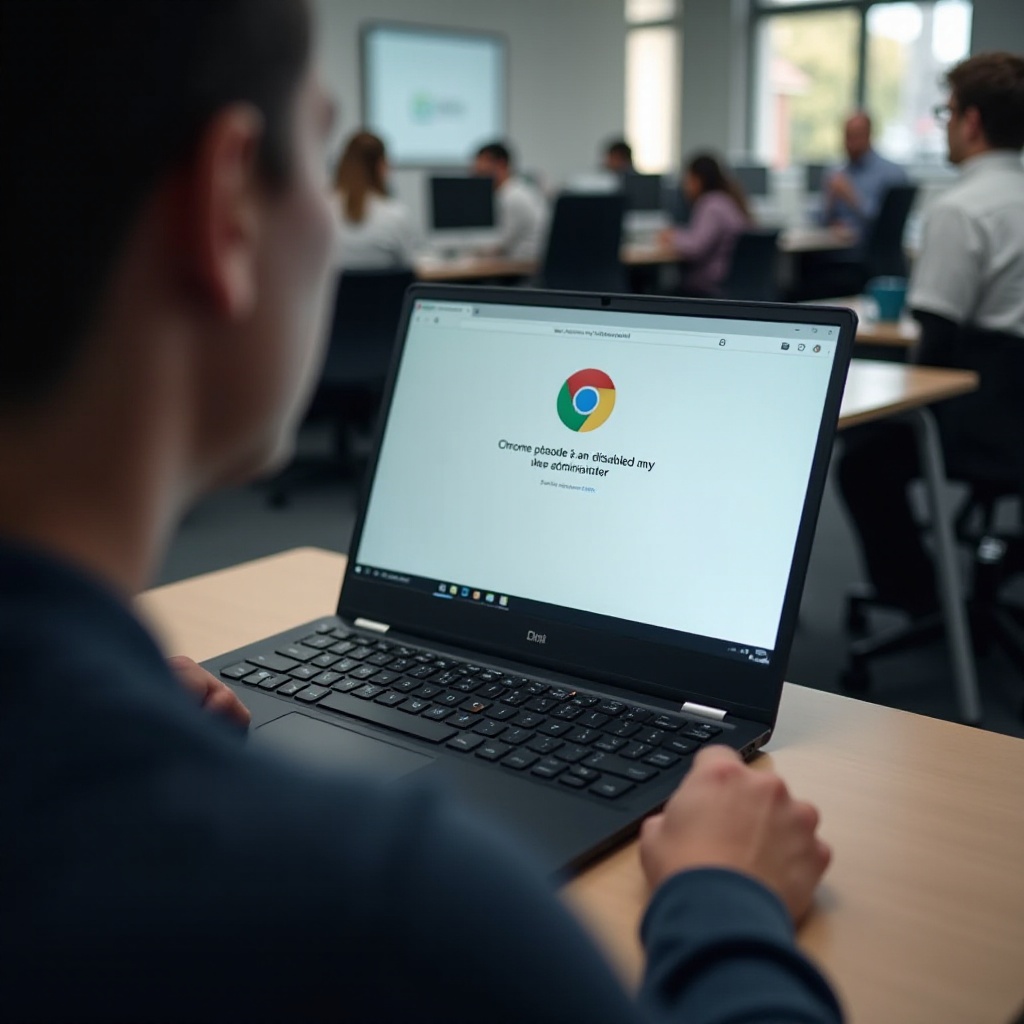
Identifying If Updates Are Disabled by an Administrator
Before you begin troubleshooting, confirm whether an administrator has disabled updates on your Chromebook. Follow these steps to identify the restriction:
- Check your settings: Navigate to the settings menu by clicking on the clock in the bottom-right corner of the screen, then selecting the gear icon for settings. Look for a message indicating that updates are managed by your administrator.
- Try updating manually: Go to ‘About Chrome OS’ in the settings menu and select ‘Check for updates.’ If updates are disabled, you will likely see an error message or notification stating that updates are managed.
- Administrative warnings: Upon attempting to update, Chromebooks may display notifications or warnings indicating that an administrator has disabled the function. This is a clear indication that the setting is controlled by IT.
Recognizing these signs can save time and assist in addressing the problem with appropriate solutions.
Troubleshooting and Workarounds
Understanding how Chromebooks are managed is the first step. Here are some practical ways to navigate the situation and ensure your device is both secure and updated:
Contacting Technical Support or IT Department
If you find updates are disabled by an administrator, the first course of action should be to contact your IT department or technical support. Explain the need for an update, especially if you have noticed performance issues or security concerns.
While contacting the IT department is essential, there are additional methods you can consider.
Using Guest Mode for Temporary Updates
Using Guest Mode might help bypass some restrictions temporarily:
1. Sign out of your account.
2. Select ‘Browse as Guest’ from the login screen.
3. Navigate to the ‘About Chrome OS’ section and attempt an update.
While this won’t always work, it’s a potential workaround for restricted environments. However, this method does come with limitations and might not always be effective. Guest Mode may have restricted permissions, making certain updates impossible to complete.
Requesting Administrative Permissions
For persistent issues and urgent needs, formally request administrative permissions. Outline your reasons clearly, focusing on security and performance concerns. Providing a well-reasoned request can help IT departments understand the necessity of the update.
Steps to Take Depending on Your Environment
How you handle Chromebook updates can vary significantly based on your environment. Here are some tailored steps:
Educational Settings
If you are a student dealing with update issues:
1. Contact your school IT department.
2. Explain any problems you are experiencing.
3. Request if an update can be scheduled.
Corporate Settings
In a business setting:
1. Reach out to your IT department.
2. Provide specific details about the performance or security issues you are experiencing.
3. Follow company protocols for requesting updates.
Personal Use
For individuals using personal Chromebooks:
1. Ensure that you have administrative access.
2. Navigate to settings and attempt to manually update.
3. If needed, factory reset the device to restore update functionality, keeping in mind this will erase all data.
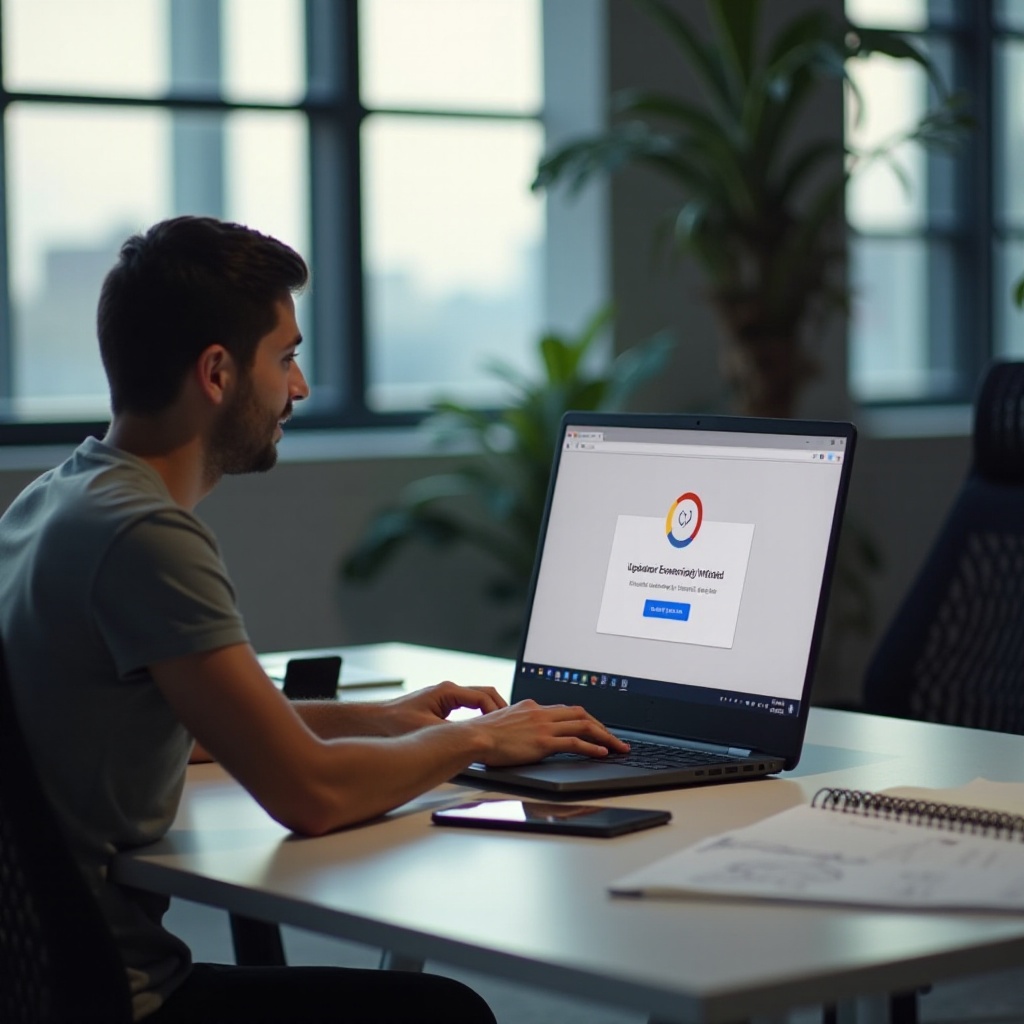
Conclusion
Dealing with Chromebook updates disabled by an administrator can be challenging, but with the right approach, you can often find a solution. By identifying the cause and following appropriate troubleshooting steps, you can maintain your Chromebook’s performance and security. Always prioritize communication with IT departments or administrators to resolve issues efficiently.
Frequently Asked Questions
What should I do if my school IT department disabled updates?
Contact your school IT department to discuss the necessity of updates and how they can be performed without disrupting the school’s established protocols.
Can I manually force an update on my Chromebook?
In most cases, you cannot force an update if it is disabled by an administrator. However, you can use the device in Guest Mode to attempt updates or request administrative permissions for essential updates.
Are there any risks to disabling administrator controls for updates on a Chromebook?
Disabling updates could expose your Chromebook to security vulnerabilities and software bugs. It is generally best to follow the guidance and policies set by the managing authority to ensure system integrity and security.
