Understanding Why Your Computer is Slow to Boot
Introduction
Experiencing a computer slow to boot can disrupt productivity, causing frustration and wasted time. Boot time speed refers to how long it takes for your computer to be ready for use after power-up. Various issues, both hardware and software-related, can contribute to this delay. Understanding these factors empowers you to reduce boot times significantly. Whether it’s due to hardware constraints or unnecessary software processes, identifying the cause is the first crucial step. Let’s explore the reasons behind slow boot times and effective strategies to address them.
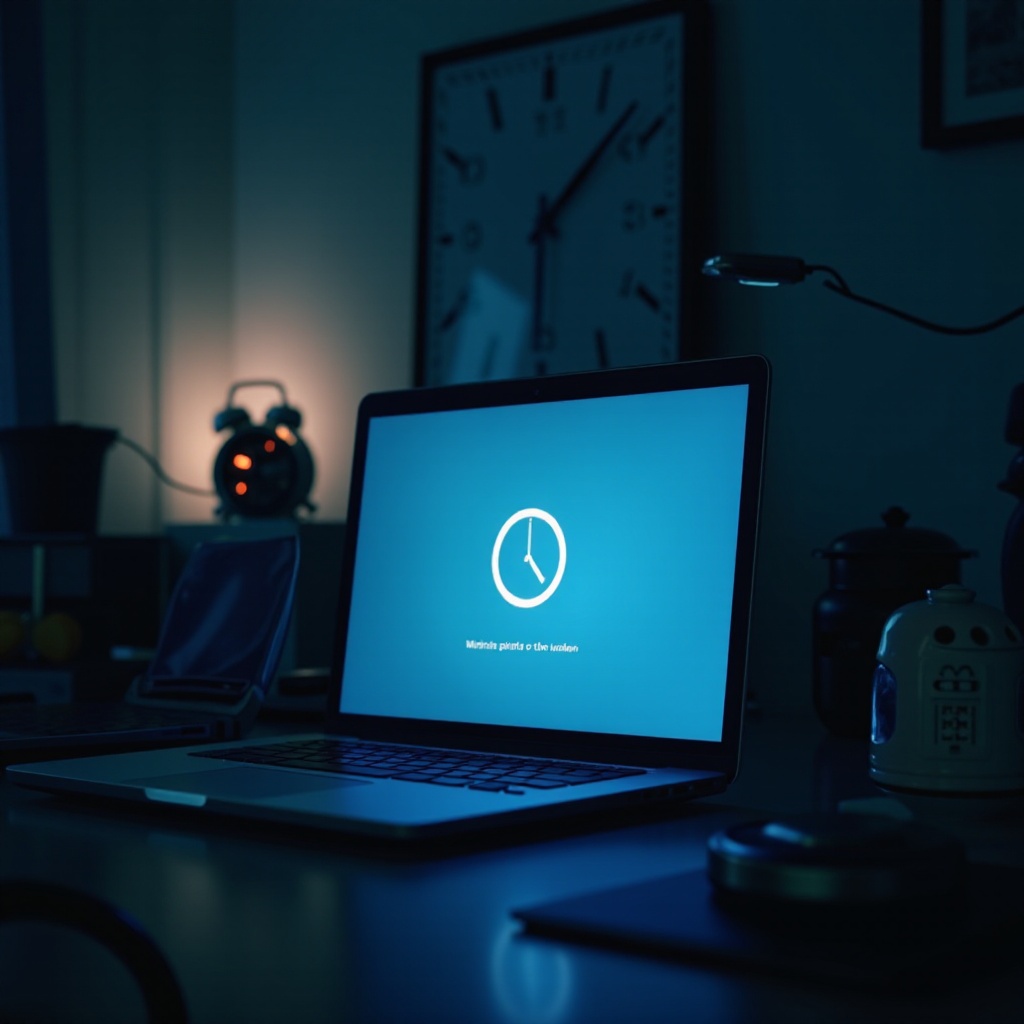
Common Causes of Slow Boot Times
Slow boot times can stem from both hardware and software issues. On the hardware front, outdated or inadequate components like RAM and hard drives might be at fault. Software reasons include a multitude of unnecessary startup programs and outdated drivers that slow down the boot process. Recognizing these common culprits is essential for efficiently addressing and resolving your slow boot issue.

Hardware Issues Impacting Boot Time
Hardware components play a pivotal role in determining the speed of your computer’s boot process. When hardware isn’t performing optimally, the boot time is affected, leading to delays.
Insufficient RAM
RAM or Random Access Memory is crucial for your computer’s smooth operation. Insufficient RAM means your computer struggles with processing, resulting in slower boot times. Upgrading your RAM can significantly boost performance and startup speed.
Hard Drive vs. SSD
Traditional hard disk drives (HDDs) are noticeably slower than modern Solid State Drives (SSDs). HDDs involve mechanical spinning disks, which impediment speed, while SSDs utilize flash memory, offering a faster and smoother boot experience. Upgrading to an SSD is a highly effective strategy for accelerating boot times.
Processor Limitations
The processor or CPU determines how swiftly your computer can process data. An outdated or low-performance processor could struggle with modern applications and operating systems, resulting in slower boot times. Although upgrading the processor may be costly, it often results in significant speed improvements.

Software-related Reasons for Slow Boot
Even with adequate hardware, software misconfigurations can lead to slow boot times. Addressing these software issues is crucial for optimizing startup speed.
Startup Programs and Services
Many applications are configured to start automatically, consuming system resources and prolonging boot time. Evaluating and disabling unnecessary startup programs can significantly reduce boot speeds and improve performance.
Outdated Drivers and System Updates
Outdated or corrupt drivers can cause conflicts, hindering boot processes. Keeping your drivers and system updated ensures effective communication between hardware and software, minimizing boot delays. Regular updates often resolve these issues.
Background Applications
Applications running in the background consume resources without explicit notifications. These background processes can prolong boot times. Managing or disabling resource-intensive background applications enhances startup efficiency.
Effective Solutions to Speed Up Boot Time
Implementing the following solutions can drastically improve your computer’s boot speed by addressing hardware and software inefficiencies.
Managing Startup Programs
To manage startup programs:
1. Press Ctrl + Shift + Esc to open Task Manager.
2. Navigate to the Startup tab.
3. Review the programs listed and disable those not needed immediately after boot.
Switching to an SSD
Switching to an SSD involves replacing your existing hard drive. It is recommended to backup your data before proceeding:
1. Purchase a compatible SSD.
2. Clone your existing drive to the new SSD.
3. Replace the old drive with the SSD following manufacturer instructions.
Updating Software and Drivers
Updating drivers and software involves:
1. Opening Settings and selecting Update & Security.
2. Clicking on Check for updates.
3. Installing available updates ensures optimized hardware-software communication.
Best Maintenance Practices for Faster Boot
Consistent maintenance helps prevent slowdowns, ensuring your computer runs smoothly.
Regular System Updates
Maintaining an up-to-date operating system protects against vulnerabilities and enhances efficiency. Set automatic updates to ensure no updates are missed.
Malware and Virus Checks
Regularly scan for viruses or malware using reliable antivirus software. These threats can slow boot times and degrade overall performance.
Disk Cleanup
Perform regular disk cleanups to remove unneeded files, freeing up system resources. Utilize built-in utilities like Disk Cleanup or third-party software for thorough cleaning.
Conclusion
Addressing a slow boot with informed strategies can improve your computer’s startup time significantly. By understanding hardware limitations and managing software settings, you optimize performance effectively. Good maintenance practices, combined with effective solutions, empower your device to operate at its best.
Frequently Asked Questions
How do I disable startup programs in Windows?
To disable startup programs in Windows: 1. Press `Ctrl + Shift + Esc` to open Task Manager. 2. Navigate to the Startup tab. 3. Right-click on the programs you wish to disable and select Disable.
Will adding more RAM speed up boot time?
Adding more RAM can improve boot time, especially if the current RAM is insufficient for your operating system’s requirements. Additional RAM provides more resources for managing multiple tasks efficiently.
Is there a way to measure boot time improvements after making changes?
Yes, tools like BootRacer or the Windows Event Viewer can help measure boot time enhancements. These tools offer insights into startup duration post-changes, helping you track improvements effectively.
