Troubleshooting Guide: Fixing Call Issues on Your iPhone in 2024
Introduction
Experiencing call issues on your iPhone can be frustrating. Whether you’re facing dropped calls, inability to connect, or poor call quality, it’s vital to identify the root cause and apply the right solutions. This troubleshooting guide will walk you through common reasons, immediate fixes, system updates, hardware checks, and advanced solutions to ensure your iPhone calls work seamlessly.
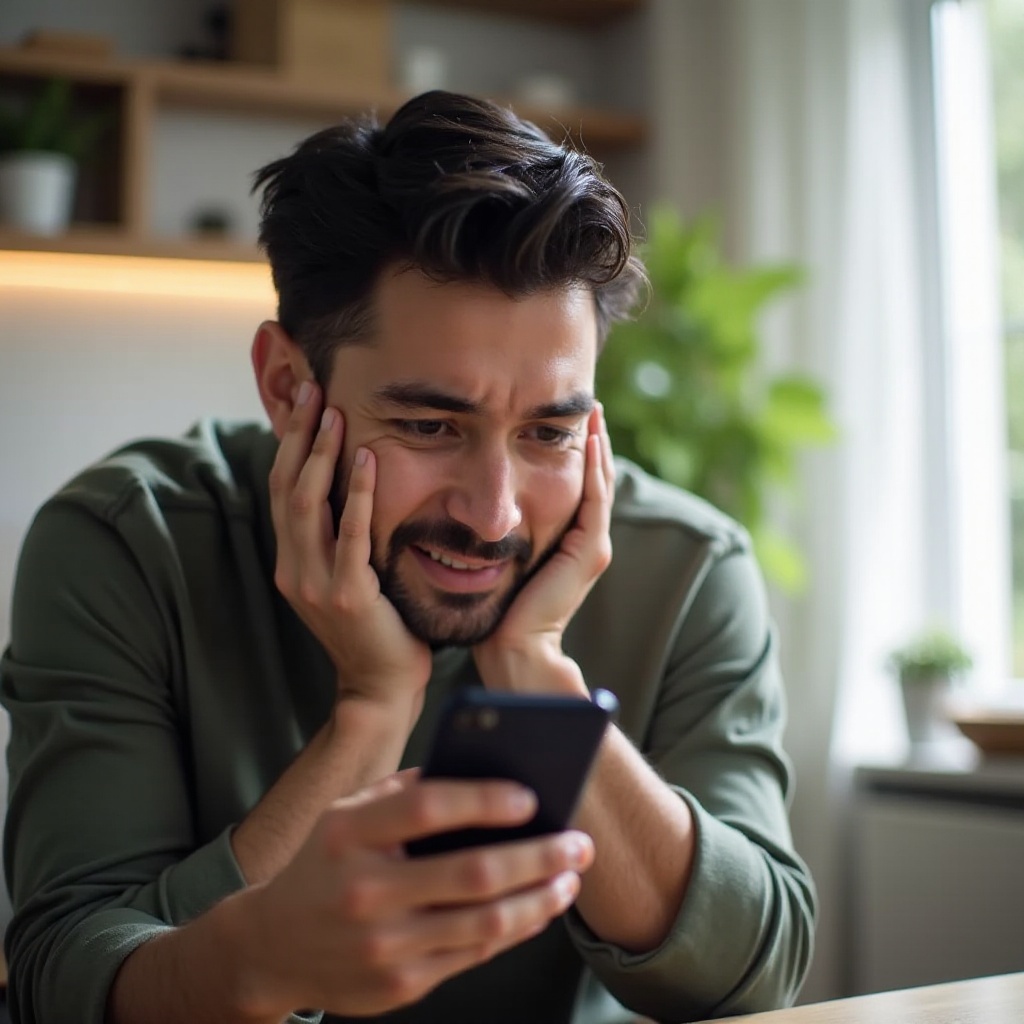
Common Reasons for iPhone Call Failures
Call failures can arise from several issues. Network problems are a primary cause, potentially due to phone service or carrier outages. Incorrect settings, such as Airplane Mode or Do Not Disturb, can inadvertently block your calls. Furthermore, outdated software might contribute to compatibility issues, while physical damage or a faulty SIM card can create ongoing problems. Understanding these possibilities is the first step to resolving your call issues and ensuring your iPhone operates efficiently.
Immediate Fixes to Try
When encountering call issues, start with these quick fixes to potentially resolve the problem and restore call functionality.
Check for Signal Strength
First, ensure sufficient signal strength. Weak signals or being outside your carrier’s coverage area can lead to call failures. Move to a location with better reception to see if this improves the situation.
Restart Your iPhone
A simple restart can often resolve temporary glitches. Press and hold the power button, slide to power off, wait for a few seconds, then turn your iPhone back on. This can clear minor software errors affecting your calls.
Toggle Airplane Mode
Switching Airplane Mode on and off can refresh your network connection. Swipe to access the Control Center, tap the Airplane Mode icon, wait a few seconds, then tap it again to reconnect.
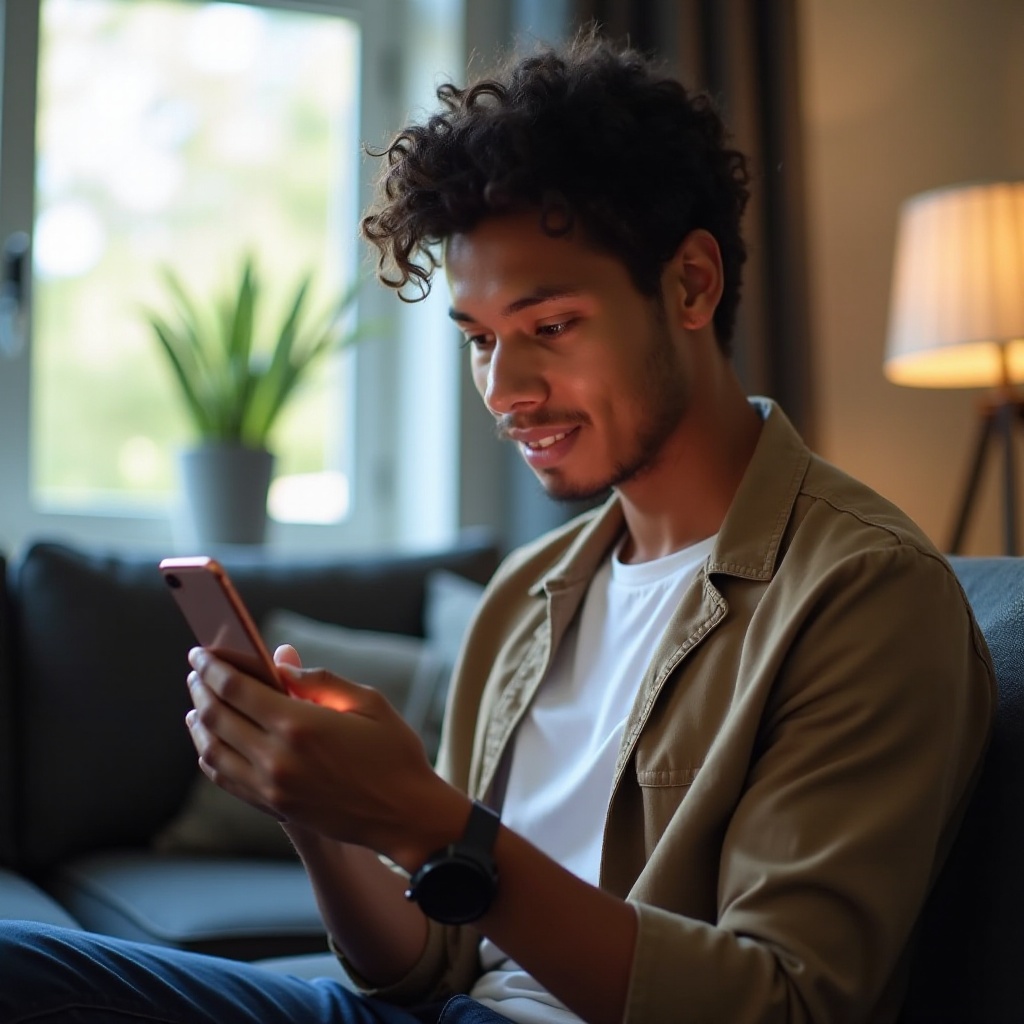
System Updates and Settings Checks
Beyond immediate fixes, some issues may stem from outdated software or incorrect settings. Follow these steps:
Update iOS to the Latest Version
Ensure your iPhone runs the latest iOS version, which often includes bug fixes and improvements. Go to Settings > General > Software Update, and download and install any available updates.
Reset Network Settings
Resetting your network settings can resolve connectivity issues. Navigate to Settings > General > Reset > Reset Network Settings. This action will remove saved networks and passwords, so ensure you have your Wi-Fi details handy.
Check Do Not Disturb Mode
The Do Not Disturb mode can inadvertently block calls. Verify this feature is off by going to Settings > Do Not Disturb and ensuring it is toggled off.
Hardware-Related Solutions
If the issue isn’t software-related, it could be a hardware problem. These solutions help identify and solve hardware-related call issues.
Inspecting SIM Card Tray for Issues
A loose or damaged SIM card might prevent your phone from connecting to the network. Carefully remove your SIM card tray, inspect the SIM for any visible damage, and reinsert it properly.
Using Another SIM to Test
Testing with another SIM card can determine if the issue lies with your current one. If calls work with an alternative SIM, consider replacing the original card.
Checking for Physical Damage
Physical damage to your iPhone may affect its functionality, including calls. Examine your device for any visible damage, especially near the antennas. If you suspect physical damage, seek professional repair services.
Advanced Troubleshooting
When basic fixes fail, advanced troubleshooting steps can help resolve persistent issues.
Restoring iPhone to Factory Settings
Reset your iPhone to factory settings to eliminate any software factors. Ensure you’ve backed up your data, then go to Settings > General > Reset > Erase All Content and Settings.
Using Third-Party Tools
Certain third-party tools can diagnose and fix iOS issues. Tools like Tenorshare ReiBoot or Dr.Fone offer solutions for deeper software problems that might affect calls.
Contacting Apple Support
If your issue persists, contacting Apple Support is recommended. They can provide professional assistance and guide you through further troubleshooting or repair options.
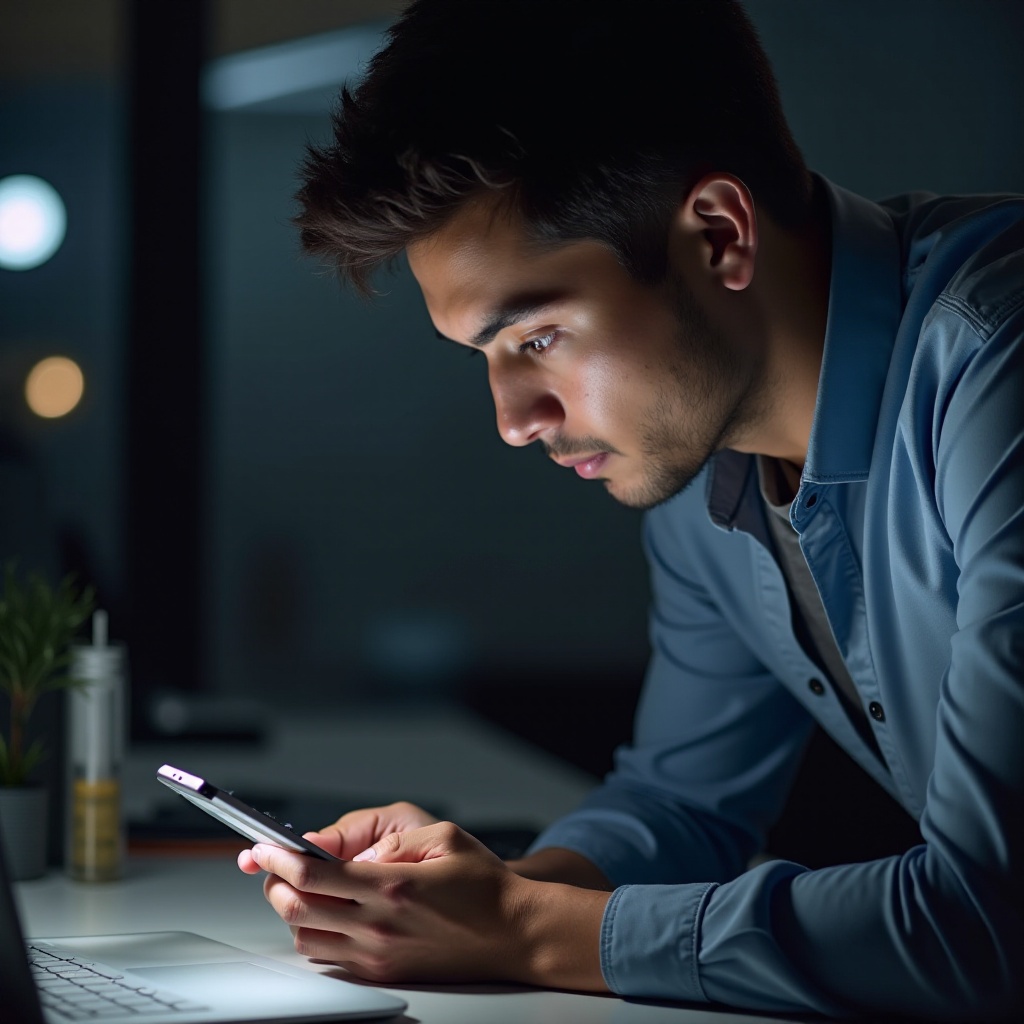
Preventative Measures
Prevent future call issues with these tips:
– Regularly update your iPhone’s software to the latest version.
– Handle your iPhone with care to avoid physical damage.
– Regularly check and clean your SIM card to ensure it maintains a good connection.
Conclusion
Call issues on your iPhone can often be resolved by understanding the problem’s root cause and applying appropriate solutions. This guide’s range of fixes—from quick troubleshooting to advanced methods—ensures you’re equipped to handle and prevent future call problems effectively.
Frequently Asked Questions
What should I do if my iPhone call issues persist after trying these fixes?
If issues persist, consider contacting your carrier for further assistance or visit an Apple Store for professional support.
Can a faulty SIM card cause call problems on an iPhone?
Yes, a faulty SIM card can lead to call failures. Testing with a different SIM card can help identify if this is the issue.
How do I know if the issue is with my carrier and not my iPhone?
If other iPhones on the same carrier face similar issues, it might be a network problem. Contact your carrier for support and troubleshooting.
