Where Are Windows Updates Stored? A Comprehensive Guide
Introduction
In today’s fast-paced digital world, keeping your Windows operating system updated is crucial. To achieve this, Microsoft regularly rolls out updates that enhance performance, fix security vulnerabilities, and occasionally add new features. Yet, these updates can occupy significant disk space over time. Understanding where these files reside is not just about optimizing storage but also about maintaining the overall health of your system, thus ensuring a smooth and seamless user experience.

Understanding Windows Updates
Windows updates play a vital role in safeguarding your computer against security threats while also improving its functionality. These updates are loaded with security patches, crucial fixes, and sometimes even new features that keep your system up-to-date. Typically, these updates are distributed automatically through Microsoft’s Windows Update service. Without these regular updates, your computer may become exposed to various vulnerabilities and miss out on essential features. Hence, being aware of how these updates work behind the scenes is key to maximizing your system’s potential and security.
The Storage Mechanism of Windows Updates
Understanding how Windows update files are stored can significantly impact your device’s memory management strategy, ensuring efficient system performance.
Primary Storage Locations
Primarily, Windows updates are stored within the C:\Windows\SoftwareDistribution\ folder. This particular directory temporarily holds updates before and during installation. It is crucial because improperly installed or failed updates can leave behind files that cumulatively take up space, potentially affecting system performance.
System Folders Involved
Aside from the SoftwareDistribution folder, Windows may use additional system directories such as C:\Windows\WinSxS and C:\Windows\Temp for storing backup or temporary files related to updates. While the WinSxS directory ensures consistency across various Windows components, the Temp folder might hold intermediary data during installations.
File Types Used for Updates
Windows updates can consist of different file formats, notably .CAB, .MSU, and .EXE files.
– .CAB files serve as compressed packages containing files needed for updates.
– .MSU files are used by the Windows Update Standalone Installer to execute updates independently. Understanding these file types aids you in comprehensively managing and identifying update-specific files.
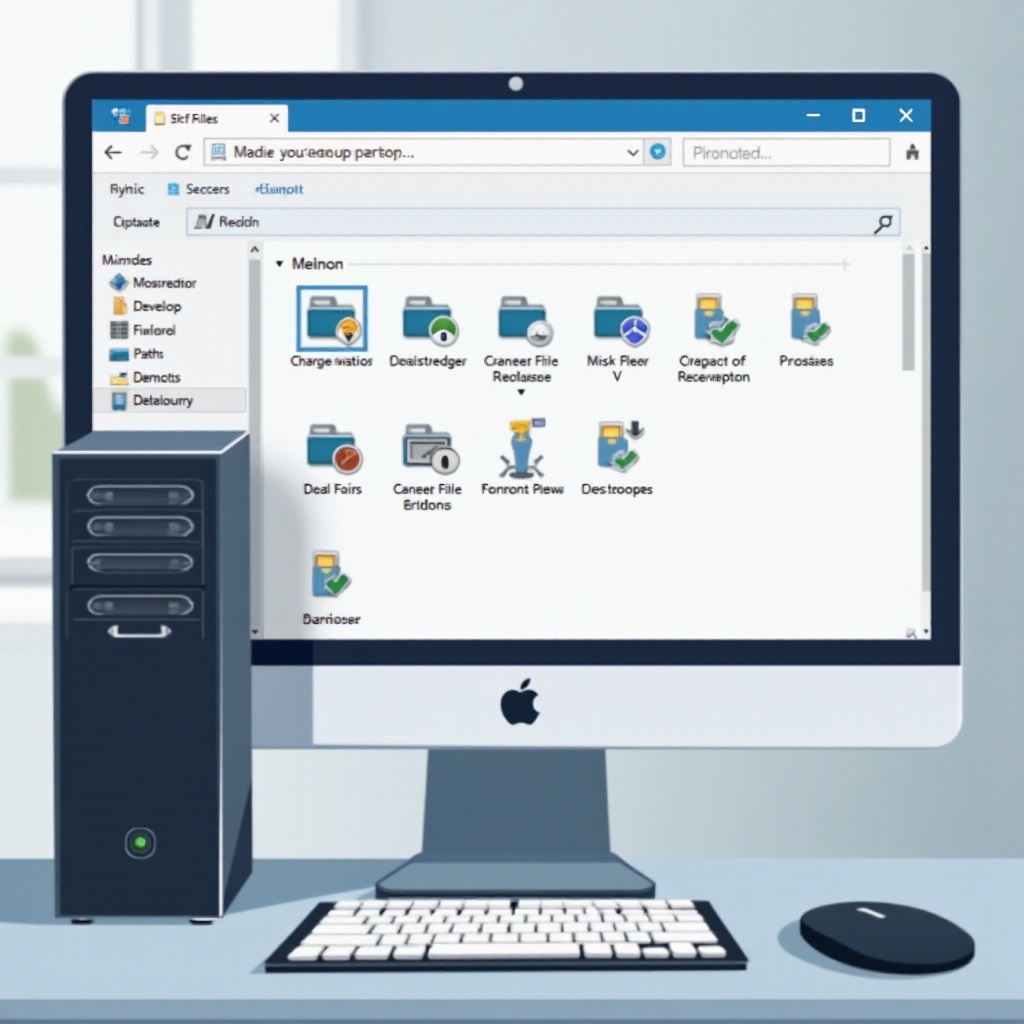
Accessing Windows Update Files
Having direct access to Windows update files allows you to review update history and better manage unwanted files.
Locating the SoftwareDistribution Folder
Finding the SoftwareDistribution folder is a straightforward process:
1. Open File Explorer.
2. Navigate to C:\Windows\SoftwareDistribution.
3. Here, you will encounter subfolders such as Download and DataStore that contain relevant update files.
This location is fundamental for managing space and tackling potential update-related issues effectively.
Viewing Update History
To gain insight into the updates installed on your computer, you can easily access your update history:
1. Type ‘Windows Update’ in the Windows search box.
2. Click on ‘View your Update history’.
3. Here, a detailed list displays installed updates along with their success or failure status.
Understanding your update history can help in diagnosing problems and keeping track of your system’s update activities.
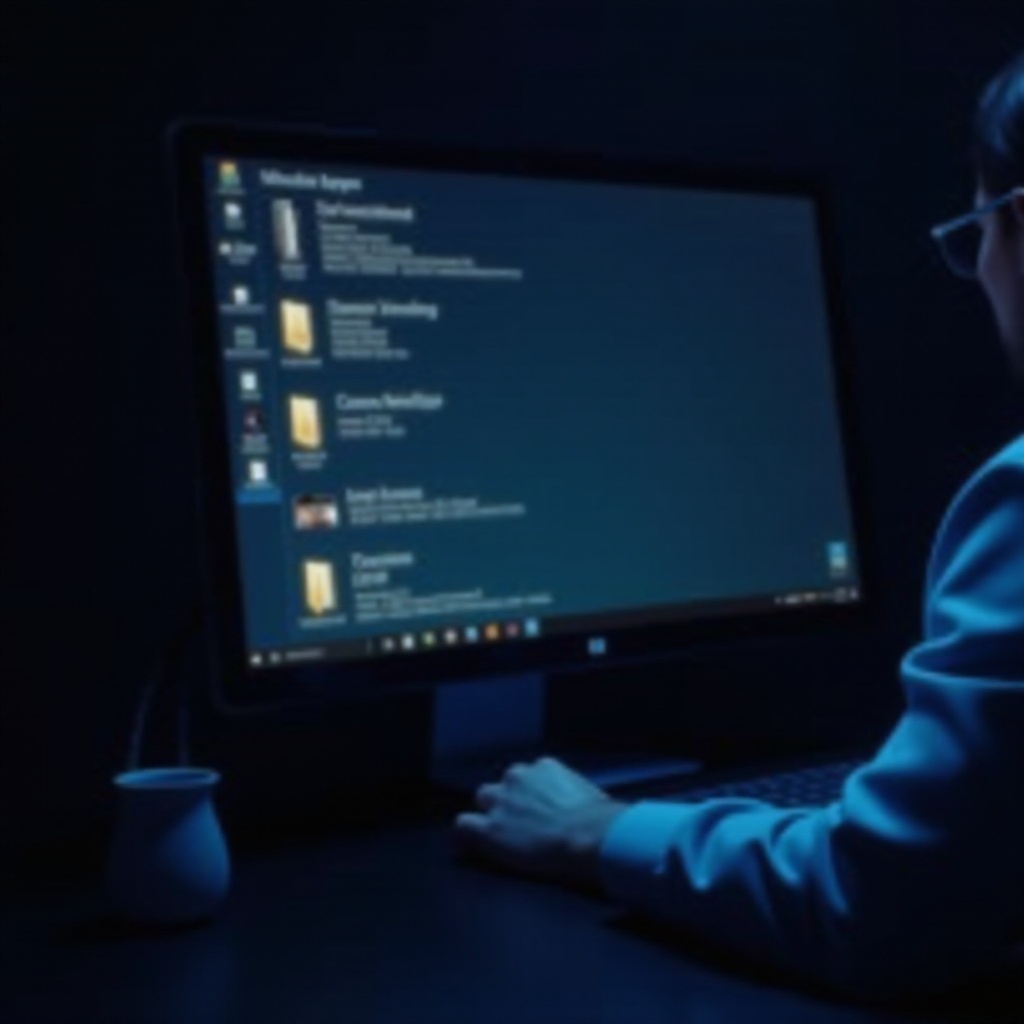
Managing Windows Update Storage Efficiently
Proper management of Windows update storage can prevent excessive space usage and ensure continuous system responsiveness.
Deleting Unnecessary Update Files
Sometimes, it’s beneficial to clear redundant update files:
1. Stop the Windows Update service via the Services app.
2. Navigate to C:\Windows\SoftwareDistribution\Download.
3. Permanently delete the contents within the Download folder.
This helps in freeing up space consumed by outdated or unnecessary files.
Using Disk Cleanup Utility
The Disk Cleanup utility is a built-in tool designed to help you get rid of unnecessary system files:
1. Search for ‘Disk Cleanup’ from the Start menu.
2. Choose the drive you want to clean, usually the C: drive.
3. Select ‘Clean up system files’ for a thorough cleanup option.
4. Check ‘Windows Update Cleanup’ to remove obsolete update files.
By doing this, you ensure your system is not bogged down by unnecessary files while maintaining secure and updated operating conditions.
Managing Storage Space with Windows Settings
Another efficient way to manage storage is through Windows Settings:
1. Type ‘Storage’ in the search box and access ‘Storage settings’.
2. Enable ‘Storage Sense’ to automatically clear temporary files and outdated updates.
Enabling Storage Sense automates certain aspects of storage management, thereby helping to sustain optimal system performance passively.
Troubleshooting Common Update Storage Issues
Being proactive in addressing update storage issues can preempt potential performance bottlenecks.
Handling Failed Updates
Failed updates can inadvertently create residual files:
1. Access ‘Windows Update’ settings.
2. Click on ‘Troubleshoot’.
3. Run the Windows Update troubleshooter to pinpoint and automatically resolve issues.
This step is integral to minimizing residual files from failed updates and ensuring smoother system operation.
Resolving Storage Space Issues
An inadequate storage situation can prevent successful update installations. Combat this issue by:
1. Using space analysis tools like TreeSize or WinDirStat to identify and manage large files.
2. Relocating or deleting unnecessary files to reclaim space.
Effectively managing disk space ensures your system can accommodate future updates seamlessly.
Fixing Corrupt Update Files
Corrupt update files can disrupt the update process:
1. Use the ‘DISM’ command within Command Prompt to repair the system image.
2. Run ‘sfc /scannow’ to correct corrupt system files.
Implementing these steps can rectify potential issues that prevent updates from being applied or stored correctly.
Conclusion
Effectively managing where Windows updates are stored is crucial for optimizing system performance. By handling update files judiciously, accessing required information, and troubleshooting issues proactively, you can significantly boost your computer’s efficiency. Keeping update files under control invariably translates to a secure system, ensuring that your storage space is used proficiently.
Frequently Asked Questions
How can I safely delete Windows update files?
To safely delete update files, stop the Windows Update service, navigate to C:\Windows\SoftwareDistribution\Download, and permanently delete its contents.
What happens if Windows updates take too much space?
Excessive update files can slow performance and prevent new updates. Using Disk Cleanup and Storage Sense can resolve these issues.
Can I choose where Windows updates are stored?
Currently, Windows does not allow customizing the storage location for updates, which are defaultly stored in the system drive.
